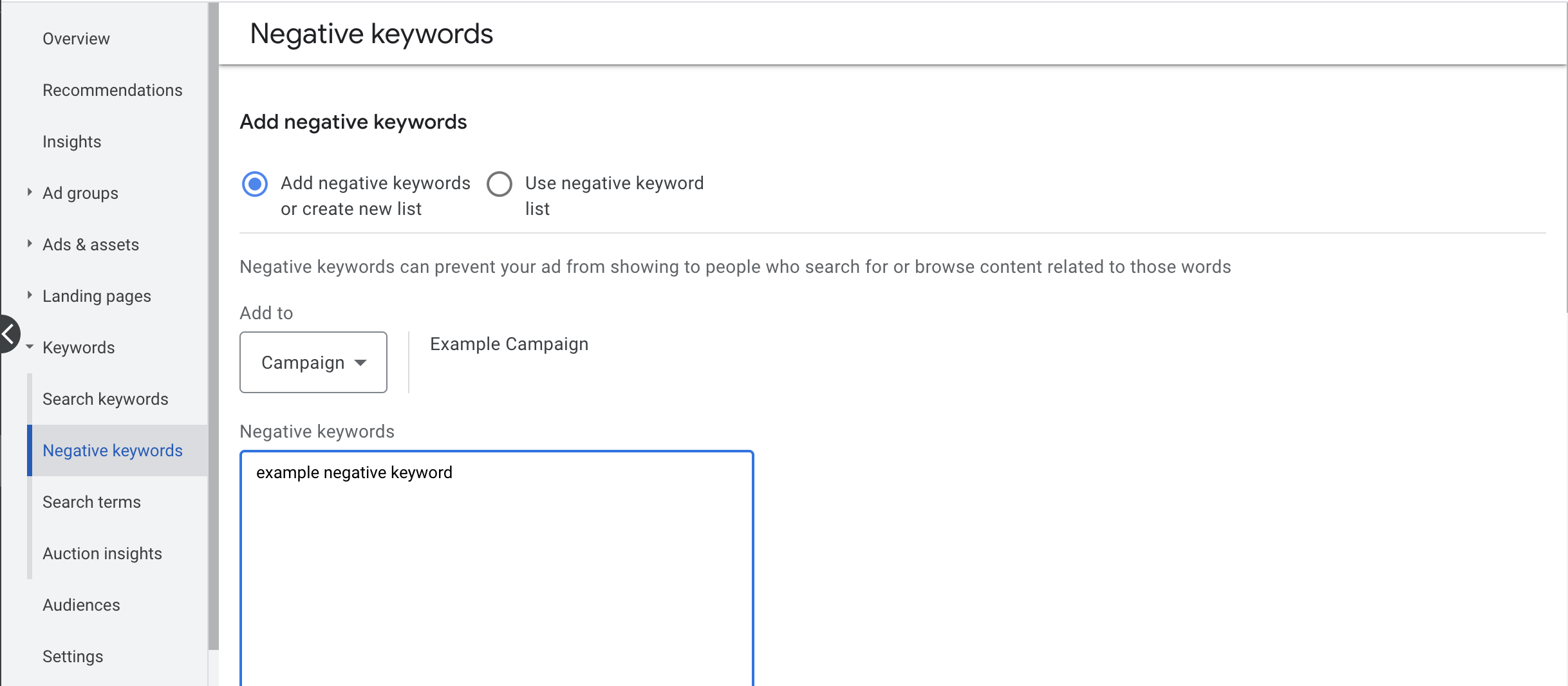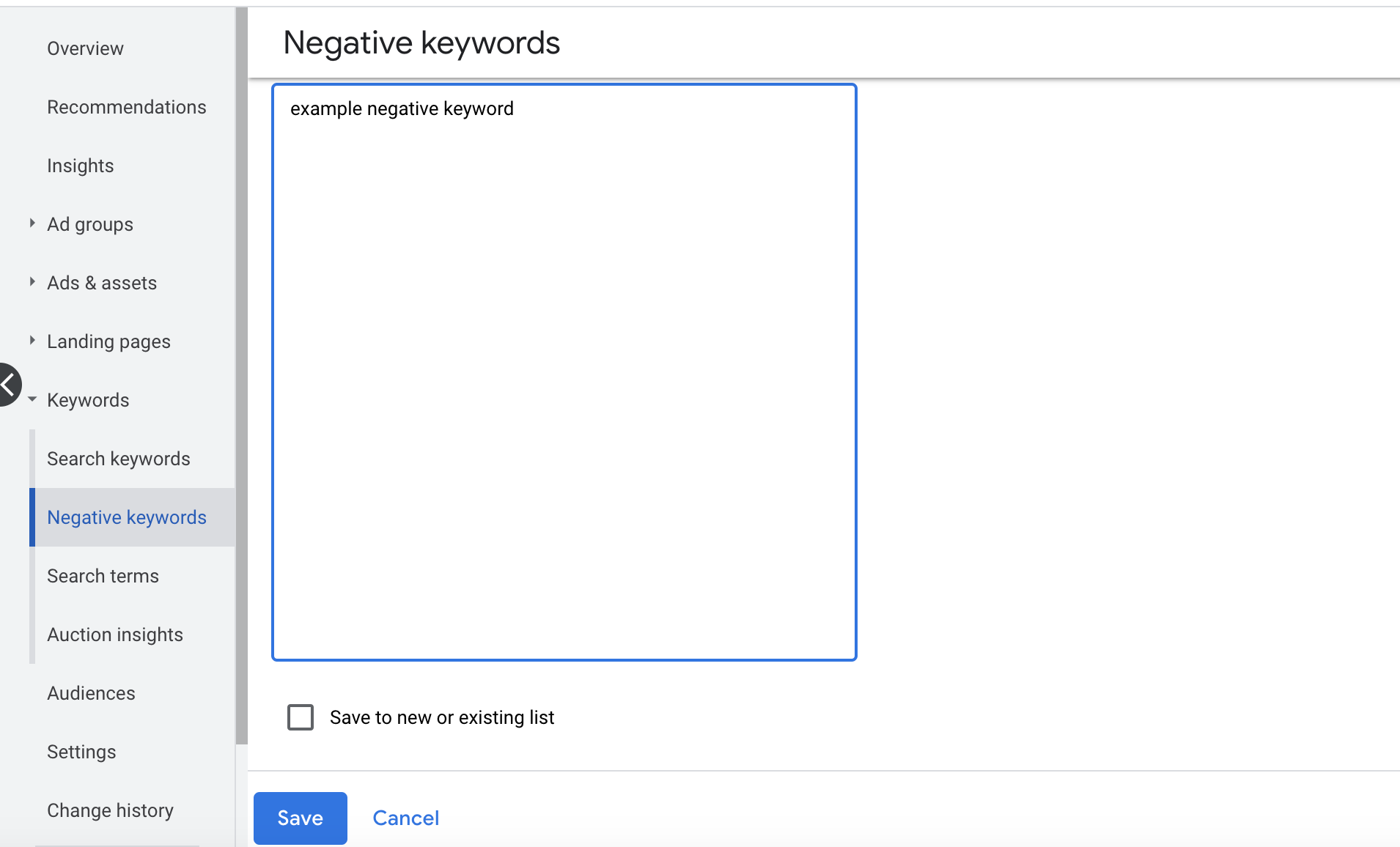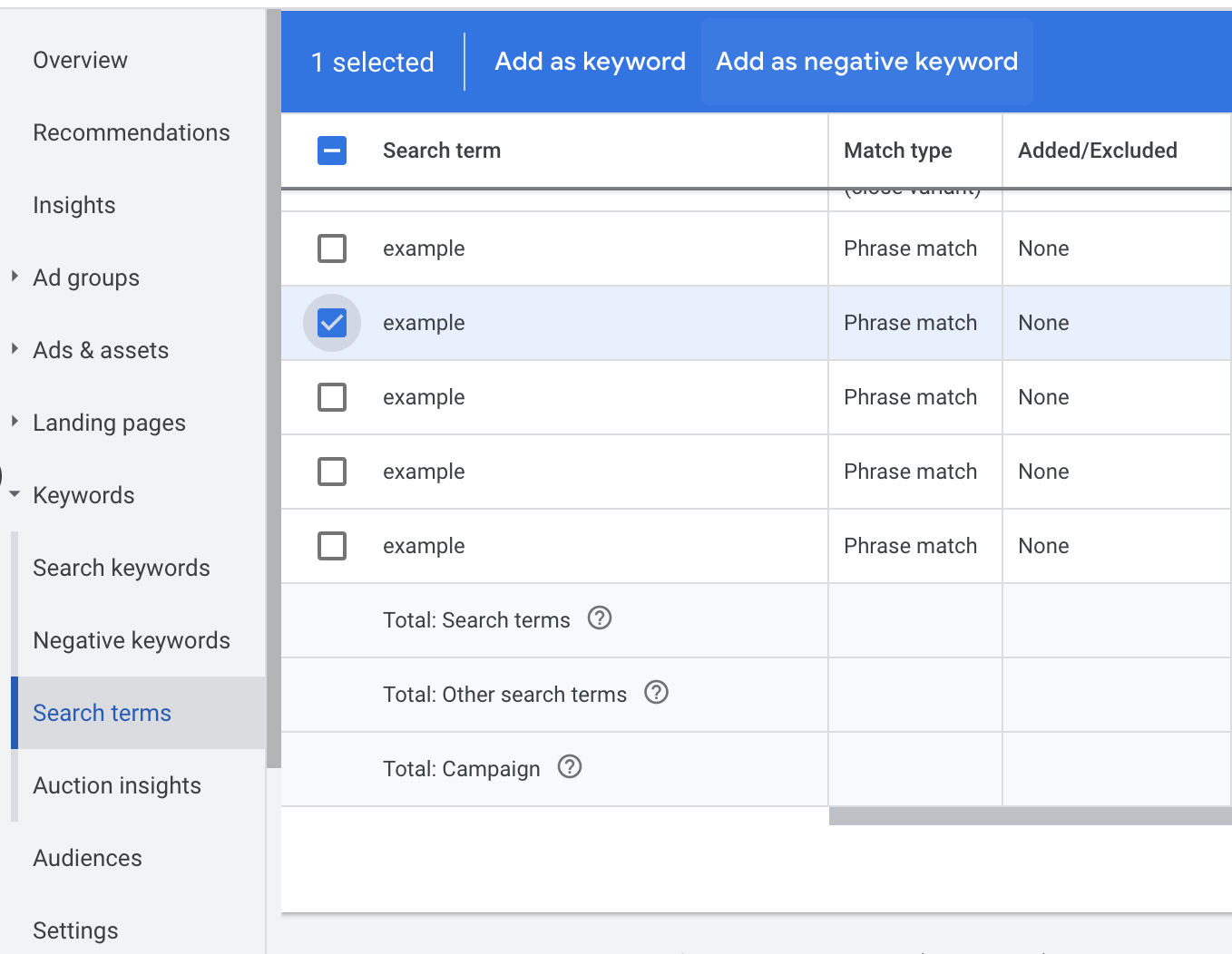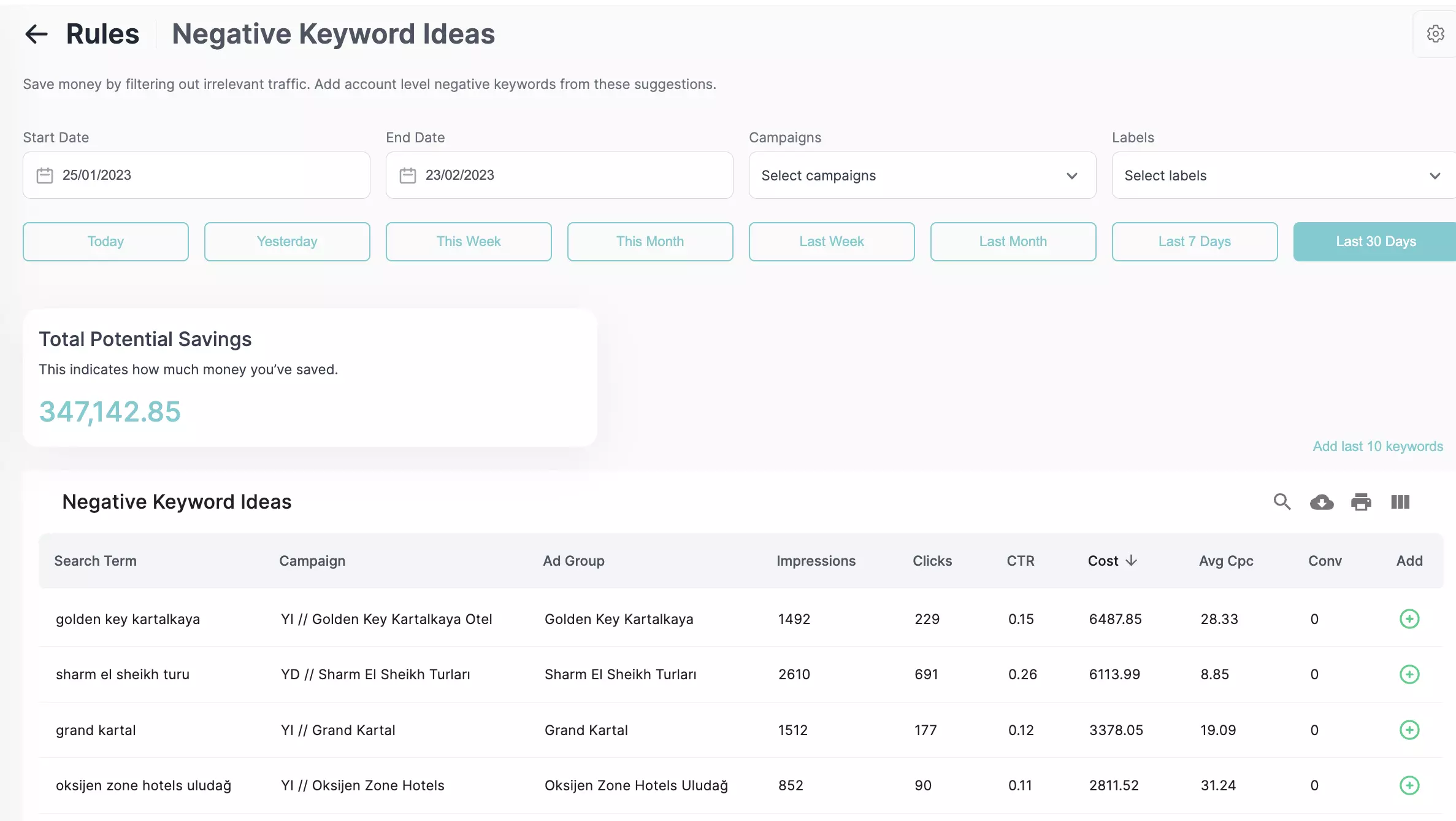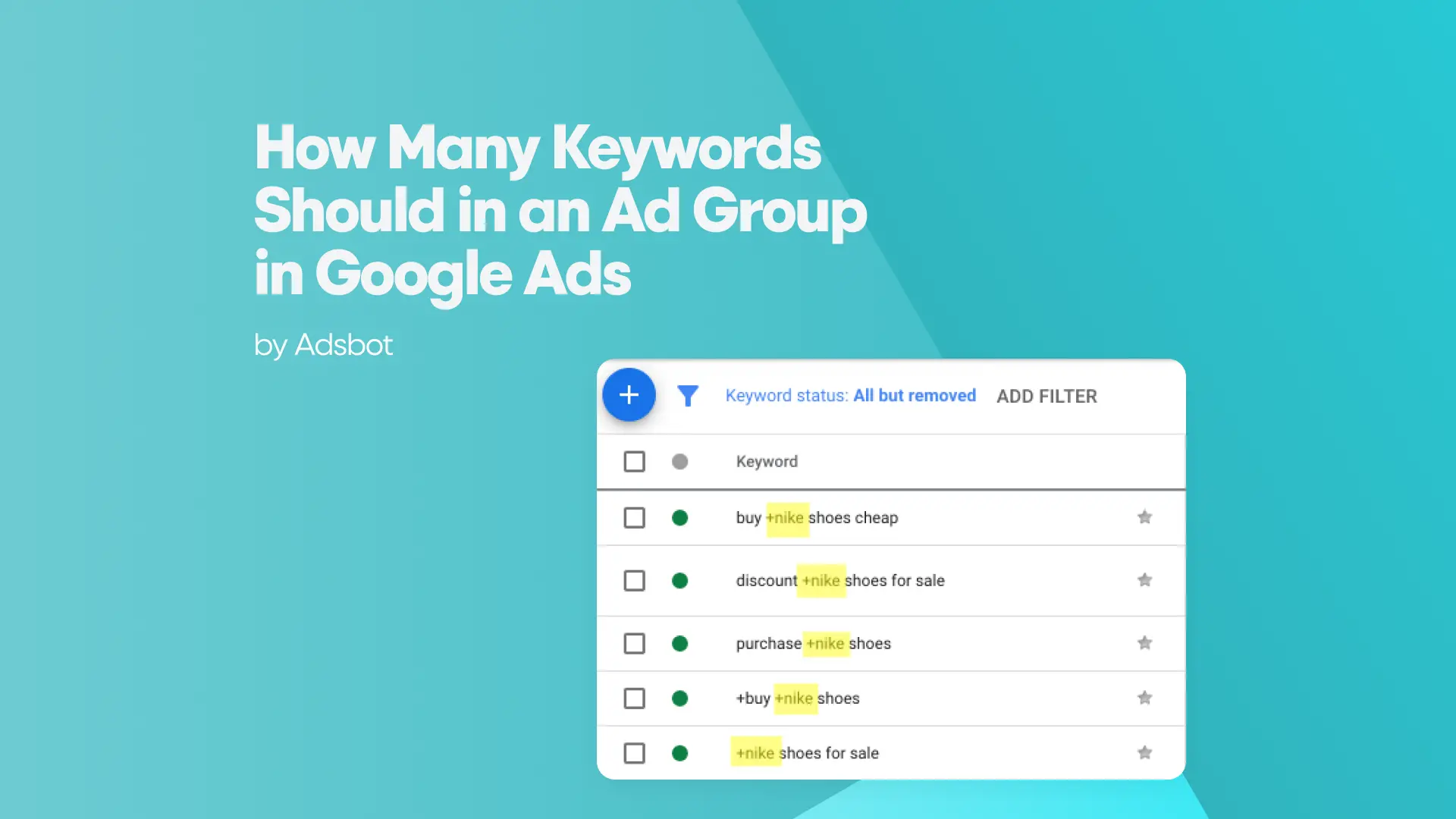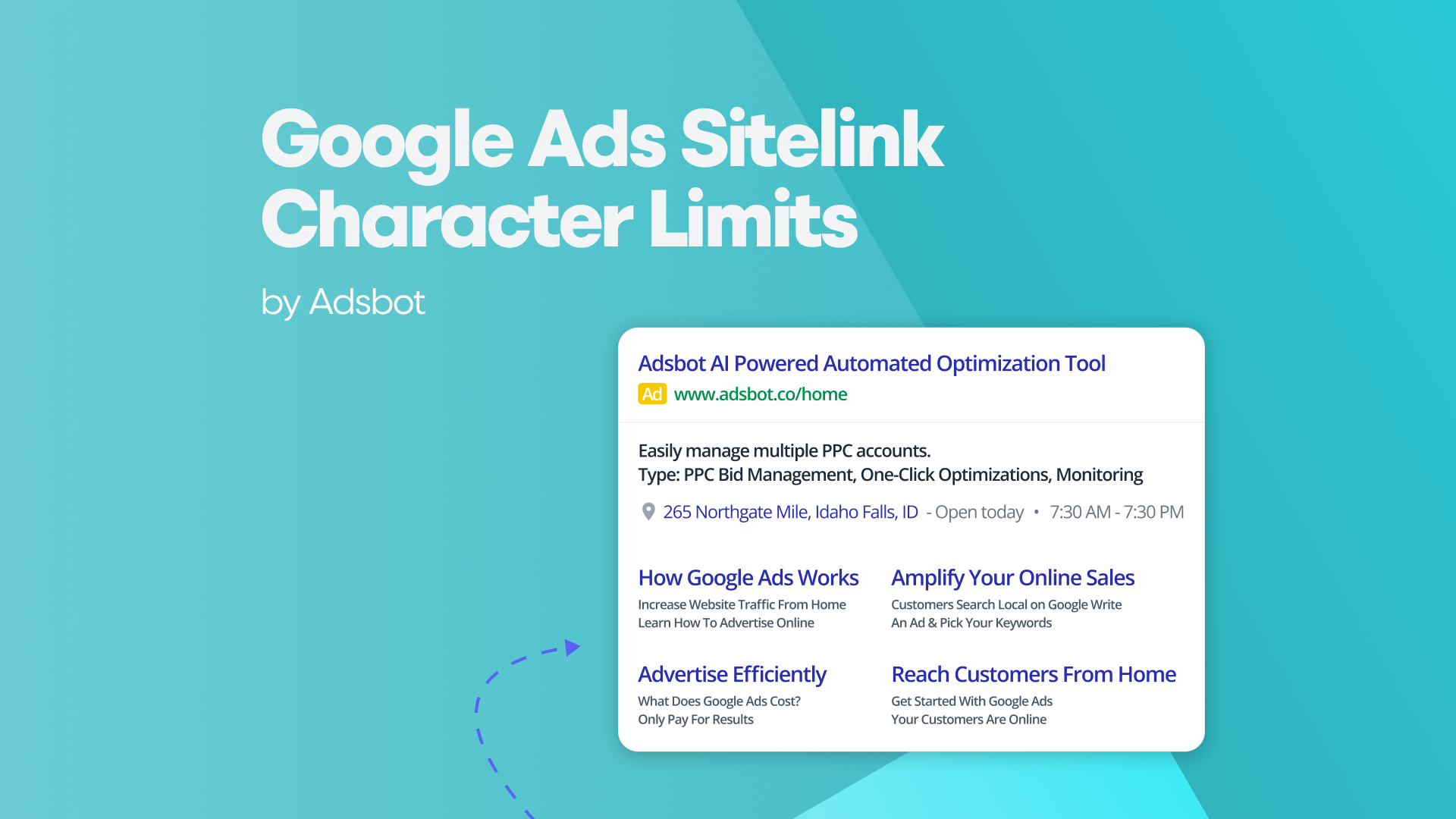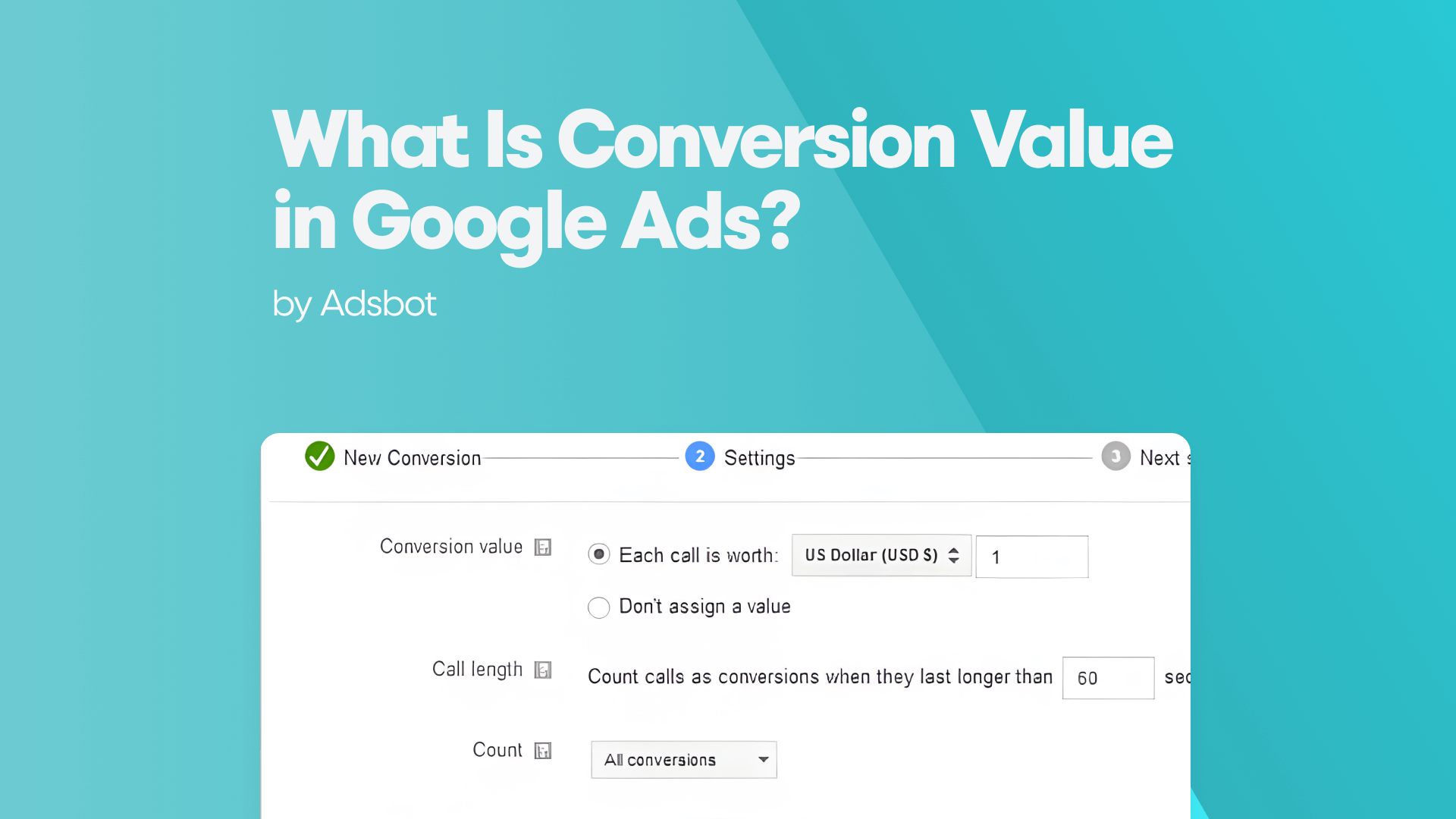As a marketer, one of your key objectives is to generate leads and conversions through your Google Ads campaigns. However, you may be inadvertently wasting money on search terms that are not relevant to your business or campaigns. When these irrelevant keywords are searched, you should add them to negative keywords so that your ad does not appear in the search results in vain. These irrelevant searches are known as “negative keywords“.
Adding negative keywords to your campaign can help you focus your budget on more relevant terms, and ultimately improve your ROI. In this article, we’ll give you a step-by-step guide on how to research and add negative keywords to your Google Ads campaigns and ad groups.
Why Are Negative Keywords Important?
Negative keywords are an essential part of any PPC campaign, as they help to filter out irrelevant traffic that is unlikely to convert. This ensures that your budget is spent on search terms that are more likely to result in a sale or lead, which improves your overall ROI.
In addition, using negative keywords can help to improve your Quality Score – Google’s measure of how relevant and useful your ads, keywords, and landing pages are to users. A high Quality Score can lead to lower CPCs and improve ad position, so it’s well worth taking the time to add negative keywords to your campaign.
How to Add Negative Keywords to Your Google Ads Campaign?
There are 3 ways to add negative keywords to your Google Ads campaign:
- Broad match
- Phrase match
- Exact match.
Broad match allows your ad to show for any search term that includes your negative keyword, as well as similar terms. For example, if you add “shoes” as a broad match negative keyword, your ad would not show for searches on “shoe store”, “women’s shoes”, or “running shoes”.
Phrase match : match is a targeting option that allows advertisers to prevent their ads from showing to users who search for a specific phrase.
For example, if an advertiser sells luxury watches but does not want to show their ads to users who are looking for cheap watches, they can use negative phrase match to prevent their ads from showing when users search for phrases like “cheap watches” or “inexpensive watches.”
Exact match is a more restrictive option, which only allows your ad to show for searches on the exact negative keyword you’ve added. So, if you add “shoes” as an exact match negative keyword, your ad would not show for any search including the word “shoes”, such as “shoe store” or “women’s shoes”. However, it would still show searches on similar terms such as “running shoes”.
To add negative keywords to your campaign, follow these steps:
- Sign in to your Google Ads account and click on the “Keywords” tab.
- Click on the “+ KEYWORDS” button and select “Negative Keywords” from the drop-down menu.
- Enter your negative keywords into the “Enter one keyword or phrase per line” field.
- Select your match type (broad or exact) and click “Save”.
And that’s it! You’ve successfully added negative keywords to your Google Ads campaign. Just remember to regularly review your search terms report to ensure that your negative keywords are still relevant, and add new ones as needed.
Adding Negative Keywords to Stay Always Optimized
In the process of Google Ads campaign creation, you can easily detect and add irrelevant keywords to your business and pay-per-click advertising. Truly, it is not a sufficient effort. As you look at the “Search Terms” page under the “Keyword” tab, you can notice many irrelevant keywords different from those you added. For this reason, it is important to check the “Search Terms” page as often as possible. That is one of the most important parts of Google Ads Optimization process. In the “Search Term” page, you can select irrelevant keywords and click the “add as negative keyword”. After clicking that, you can decide whether to add negative keywords at the campaign level or ad group level specific. It is up to your advertising setup and campaign structure. You can see an example below.
Negative keywords are a crucial part of any Google Ads campaign, as they help to filter out irrelevant traffic and improve your ROI. Follow the steps in this article to add negative keywords to your campaign and make sure that your budget is being spent on the right search terms.
How Does Adsbot Help You?
Adsbot helps you automate and optimize your campaigns in a minute. Adsbot shows you low performing keywords account and you can add them to negative with a single click.
Besides, Get insights, alerts and smart recommendations with a single click. You will have a full control on your account and focus on strategy. Start you free trial today and see Adsbot in action.
Popular Posts
-
How Many Keywords Should Be In an Ad Group in Google Ads?
Ever wondered if your Google Ads campaigns are packed with…
Read more -
Google Ads Script for Dummies: An Introduction
Imagine you have an e-commerce website that sells licensed superhero…
Read more -
Google Ads Sitelink Character Limits
Your Google Ads are cutting off in the middle of…
Read more -
What Is Conversion Value in Google Ads?
What if you could put a price tag on every…
Read more
Register for our Free 14-day Trial now!
No credit card required, cancel anytime.