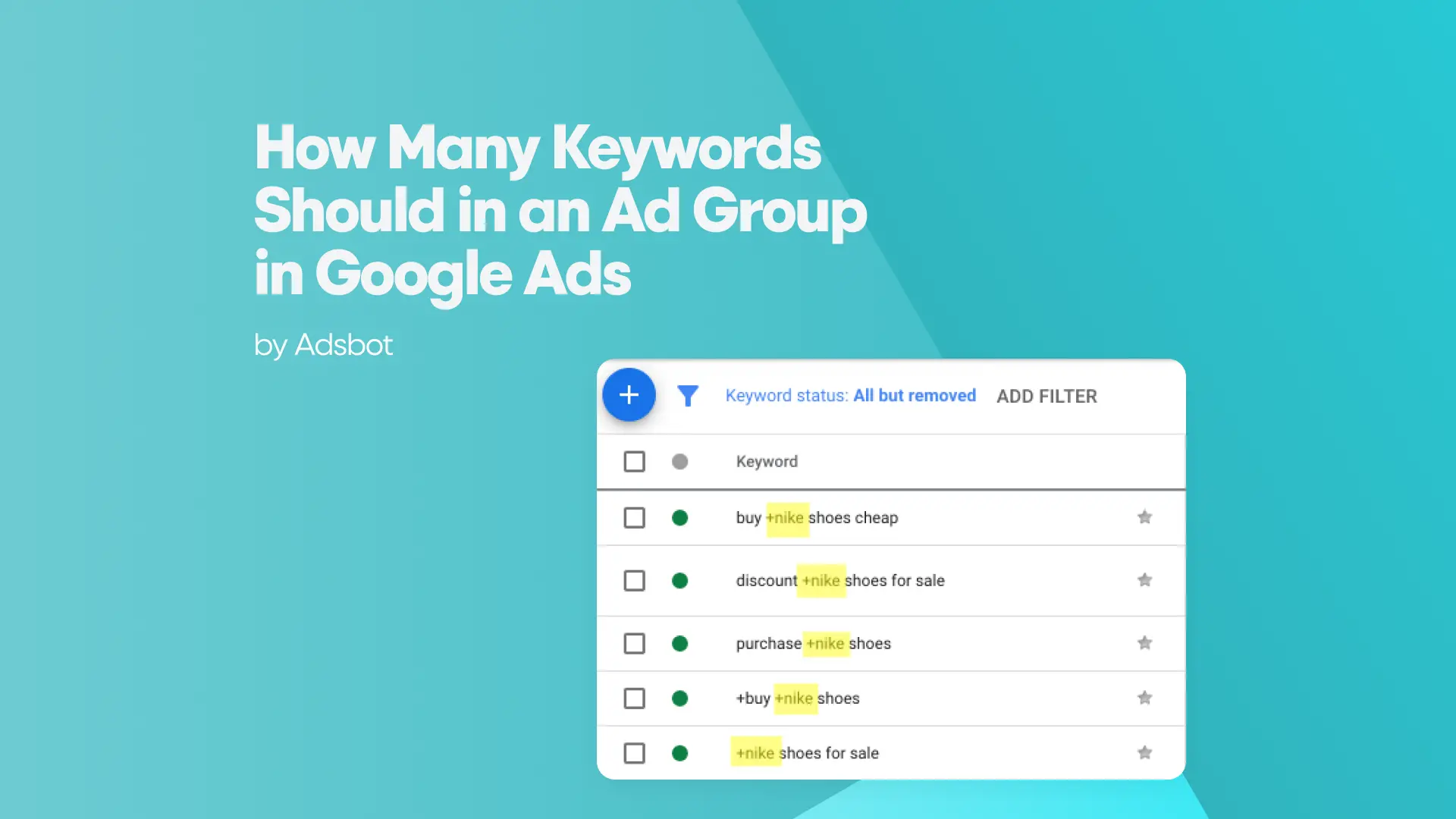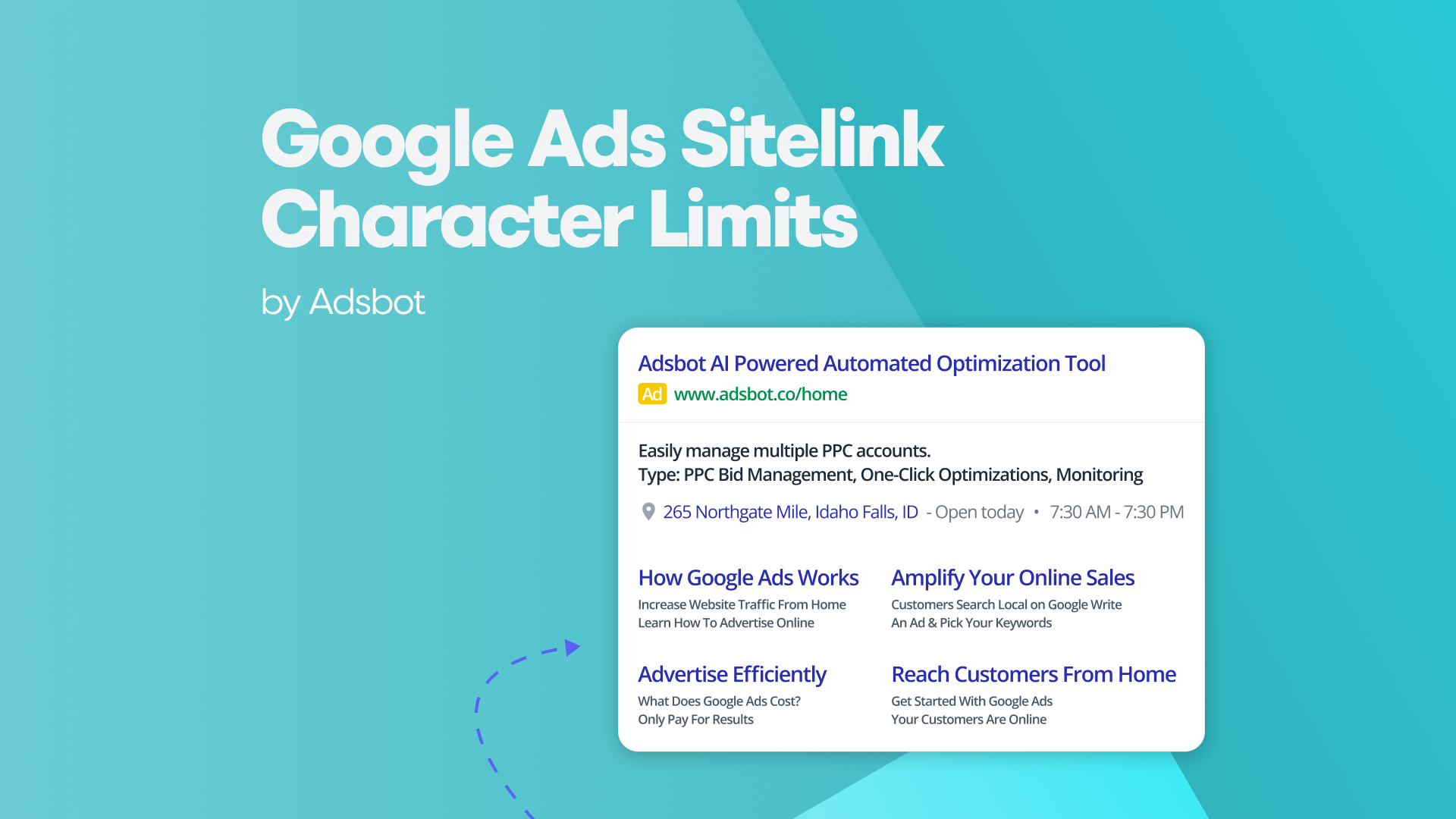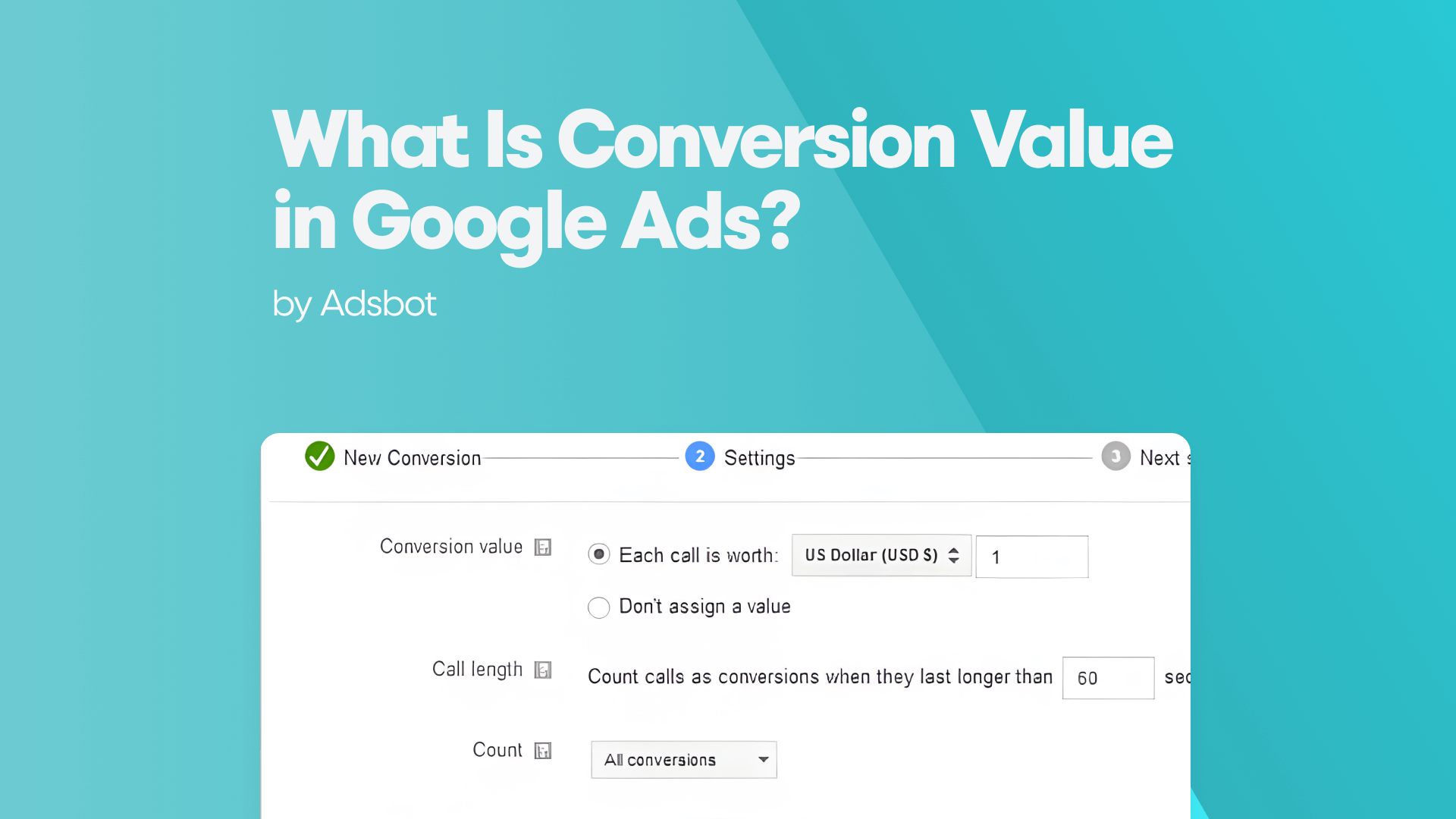Imagine you have an e-commerce website that sells licensed superhero products, and a box office superhero movie is coming to town in a couple of weeks. You might want to manage your Google Ads settings according to increased keyword search about that particular movie to sell products related to that superhero and its film. Now, imagine you can automatize this. Google Ads Scripts do precisely that, among tons of other things to automate and optimize your PPC performance.
What Is Google Ads Script?
Simply put, Google Ads Scripts are pieces of JavaScript code that help you control, automate, and optimize your campaigns.
With Google Ads Script, you can create custom scripts that can perform a wide range of functions, such as:
- Automating routine tasks: It can be used to automate repetitive tasks, such as adjusting bids or pausing ads based on specific criteria. This can save time and improve the efficiency of your campaign management.
- Gathering and analyzing data: It can be used to collect and analyze data from your campaigns, such as click-through rates, cost-per-click, or conversion rates. This data can be used to make informed decisions about how to optimize your campaigns for better performance.
- Customizing your campaigns: can be used to customize your campaigns based on specific business rules or performance metrics. For example, you can use a script to adjust your bids based on the time of day or day of the week, or to adjust your ad messaging based on the user’s location.
Why Should You Use Google Ads Scripts?
Google Ads may require incredible amounts of micromanagement, thus becoming quite annoying and time-consuming. You can automate almost everything using Google Ads Scripts with basic knowledge of JavaScript. Google offers free instructions on how to write simple JavaScript codes on their browser-based IDE. Most of the time, you don’t even have to write the code you need from scratch; you will just copy and paste the code that automates the task you require to do. There are literally hundreds of open-source scripts you can use with simple modifications to fit your goals. You can now have more free time to create more effective marketing strategies and convert more people.
Google Ads Scripts run on Google’s Apps Script engine, and it lets you connect other Google Apps such as Sheets, Calendar, or Maps with your Google Ads account for optimization and automatization.
You can use Google Ads API for almost everything Google Ads Scripts do, but it requires advanced coding capabilities and an extra budget for servers to run the code. It has its advantages, but most of the time, Google Ads Scripts are more than enough for your operations. You can also link Google APIs to your Google Ads Scripts; it allows you to connect Google Apps and Google Ads Scripts.
What Can You Do with Google Ads Scripts?
You can do it if you can think of it. One of the best strategies for using Google Ads Scripts is to think of your most monotonous, most boring tasks and automatize them. Then, you can get into more detail and optimize your budget, keyword performances, and your ads’ Quality Scores; you can create alerts and actions, regular reports to send yourself or your client, and bidding strategies. Adsbot offers everything below -and more- and you don’t even need to know to code.
Budget Management
You can use several codes to amplify how you manage your budget.
- Daily Budget Management: You can create a script that automatically adjusts your daily budget based on the performance of your campaigns. For example, you can set up a script to increase your daily budget by a certain percentage when your campaigns are performing well, or to decrease your daily budget when your campaigns are underperforming.
- Monthly Budget Management: You can also use Google Ads Script to manage your monthly budget by setting up a script that calculates how much you’ve spent on your campaigns and adjusts your monthly budget accordingly. This can help ensure that you don’t overspend on your campaigns and stay within your monthly budget limits.
- Budget Pacing: Google Ads Script can also be used to pace your budget evenly throughout the day or month, rather than spending it all at once. This can help improve the performance of your campaigns by ensuring that your ads are being shown at the right times and to the right audiences.
- Custom Budget Rules: With Google Ads Script, you can create custom budget rules that are specific to your business needs. For example, you can create a script that adjusts your budget based on the day of the week or time of day, or that increases your budget when a specific product or service is in high demand.
Tracking Quality Score :
Here are a few ways that you can use Google Ads Script to track your Quality Score:
- Monitor changes to Quality Score: With Google Ads Script, you can set up a script that monitors changes to your Quality Score and sends you alerts when there are significant changes. This can help you quickly identify any issues with your ads or landing pages that may be affecting your Quality Score.
- Historical Quality Score data: Google Ads Script can also be used to collect and store historical Quality Score data, allowing you to track changes to your Quality Score over time. This can help you identify trends and patterns in your Quality Score data and make informed decisions about how to optimize your campaigns for better performance.
- Keyword-level Quality Score: Google Ads Script can be used to track Quality Score at the keyword level, allowing you to identify which keywords are performing well and which ones may need optimization. By tracking your keyword-level Quality Score, you can focus your optimization efforts on the keywords that are most important for your business.
- Quality Score Analysis: You can create a script that analyzes your Quality Score data and provides insights into how to improve your Quality Score. For example, the script can identify which ads or landing pages are contributing to a low Quality Score and provide recommendations for improvement.
Broken URL Checker
It’s easy to miss some of the broken URLs, especially if you’re managing more than one client’s Google Ads accounts or working with an e-commerce website with diverse inventory and betting on hundreds of different keywords.
Google Ads Script allows you to monitor pages with 404 Not Found and 500 Server Error responses and stop campaigns to these pages. It saves you from spending money on literally nothing.
Optimize Keyword Performance
You have to spend hours detecting the worst performing keywords to prevent burning your money. Google Ads Script allows you to stop bidding for keywords that have no use for conversion.
You can help grow or optimize Single Keyword Ad Groups to improve the QS, CTR, and CPC of your ads. Another way to optimize keyword performance depending on your ads’ QS, CTR, and CPC is to run A/B tests that you can automatize with Google Ads Scripts.
Adjust to Run Tasks When You’re Off-hours
You can let your script work for you even on your off-days. You might be at home because of the pandemic, and weekends might feel no different than weekdays, but restrictions will be lifted (maybe already lifted where you live) someday. When that day comes, you probably won’t prefer to spend your whole day at home trying to stop some Google Ads campaigns for your client. You can set up a script to turn off these campaigns while enjoying a concert at your local entertainment complex.
Create Automated Reports
Creating custom reports for each client’s needs becomes a nightmare for most digital marketing professionals if they are responsible for more than one account in an agency.
It’s possible to automatize reports and let you spend more on building more profitable strategies. Some scripts allow you to send email updates to yourself and the people you choose. It can help keep yourself and your client up to date with the important KPIs.
Set Up Rules and Label Keywords
Grouping keywords for different purposes can be an overwhelming task if you work with large numbers of keywords. You can label your underperforming keywords for better budget management, label keywords that require bid revisions and label them according to your ads’ quality score. They will be in your inbox regularly. You set the rules; the script does the rest.
Create Bidding Strategies
Increasing or decreasing the bids for specific keyword groups can be automatized, thanks to Google Ads Script. You set maximum and minimum CPAs for your campaign, run the script, and it will automatically adjust the bids for keywords that pass through your filter.
Some scripts allow you to create regular heatmaps of your CTRs to see which periods are best for bidding and when to stop bidding. You can even break down your bidding by the hour instead of Google Ads’ six default periods.
Time Is Money When It Comes to Google Ads Script
All you can do with Google Ads Script serves basically two things:
- It saves time: You can be more productive, design more creative strategies, and have more flexibility on trial and error because of the time you save from the monotonous monitoring and avoidable micromanaging.
- It saves money: It also makes money. Every cent you spend on more optimized ads means more conversion. So you don’t only prevent yourself from losing money; you can also earn more money if you speed up your operation with Google Ads Scripts.
How Does Adsbot Help You?
If you are a non tech marketer or you don’t want to spend your time on script, Adsbot is the solution for you.
Adsbot helps you automate and optimize your campaigns in a minute Get insights, alerts and smart recommendations with a single click. You will have a full control on your account and focus on strategy. Start you free trial today and see Adsbot in action.
Popular Posts
-
How Many Keywords Should Be In an Ad Group in Google Ads?
Ever wondered if your Google Ads campaigns are packed with…
Read more -
Google Ads Script for Dummies: An Introduction
Imagine you have an e-commerce website that sells licensed superhero…
Read more -
Google Ads Sitelink Character Limits
Your Google Ads are cutting off in the middle of…
Read more -
What Is Conversion Value in Google Ads?
What if you could put a price tag on every…
Read more
Register for our Free 14-day Trial now!
No credit card required, cancel anytime.