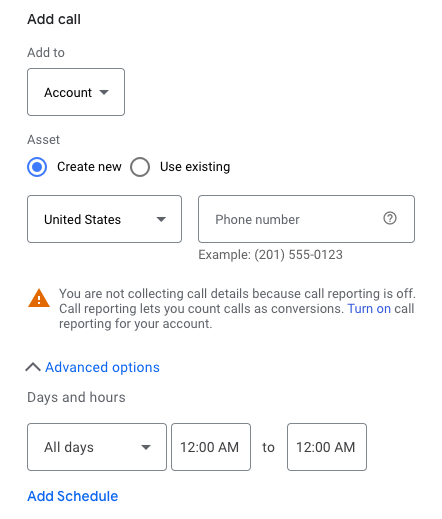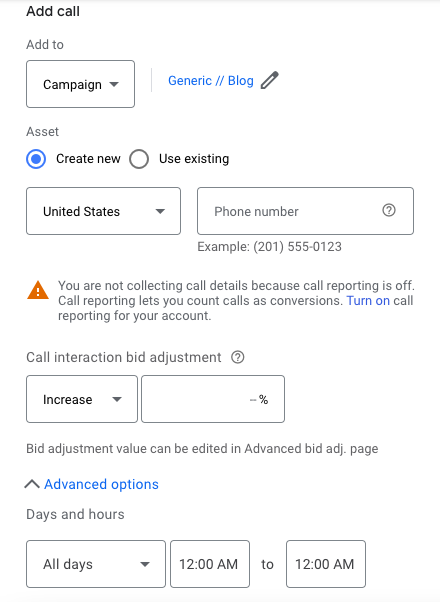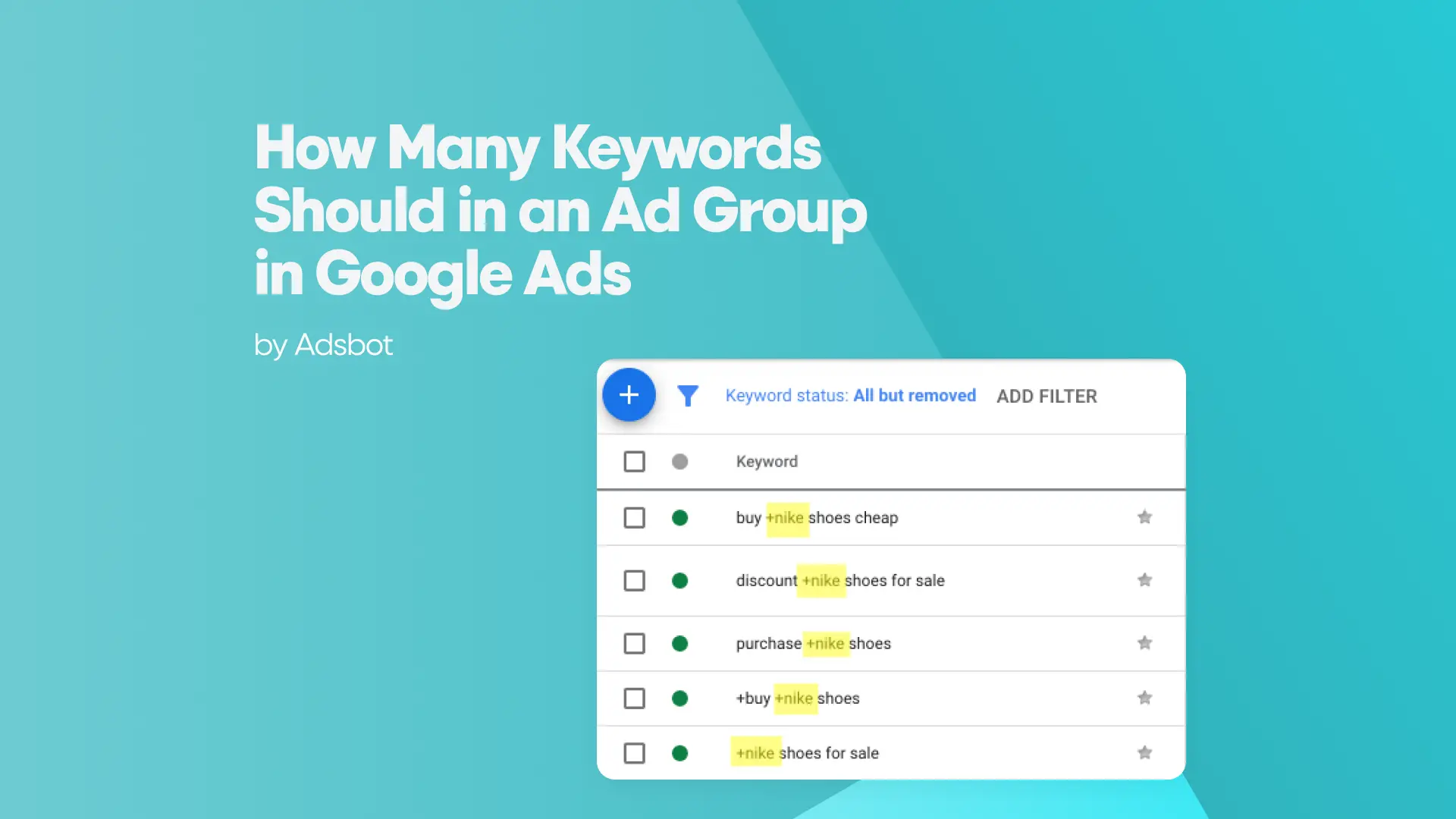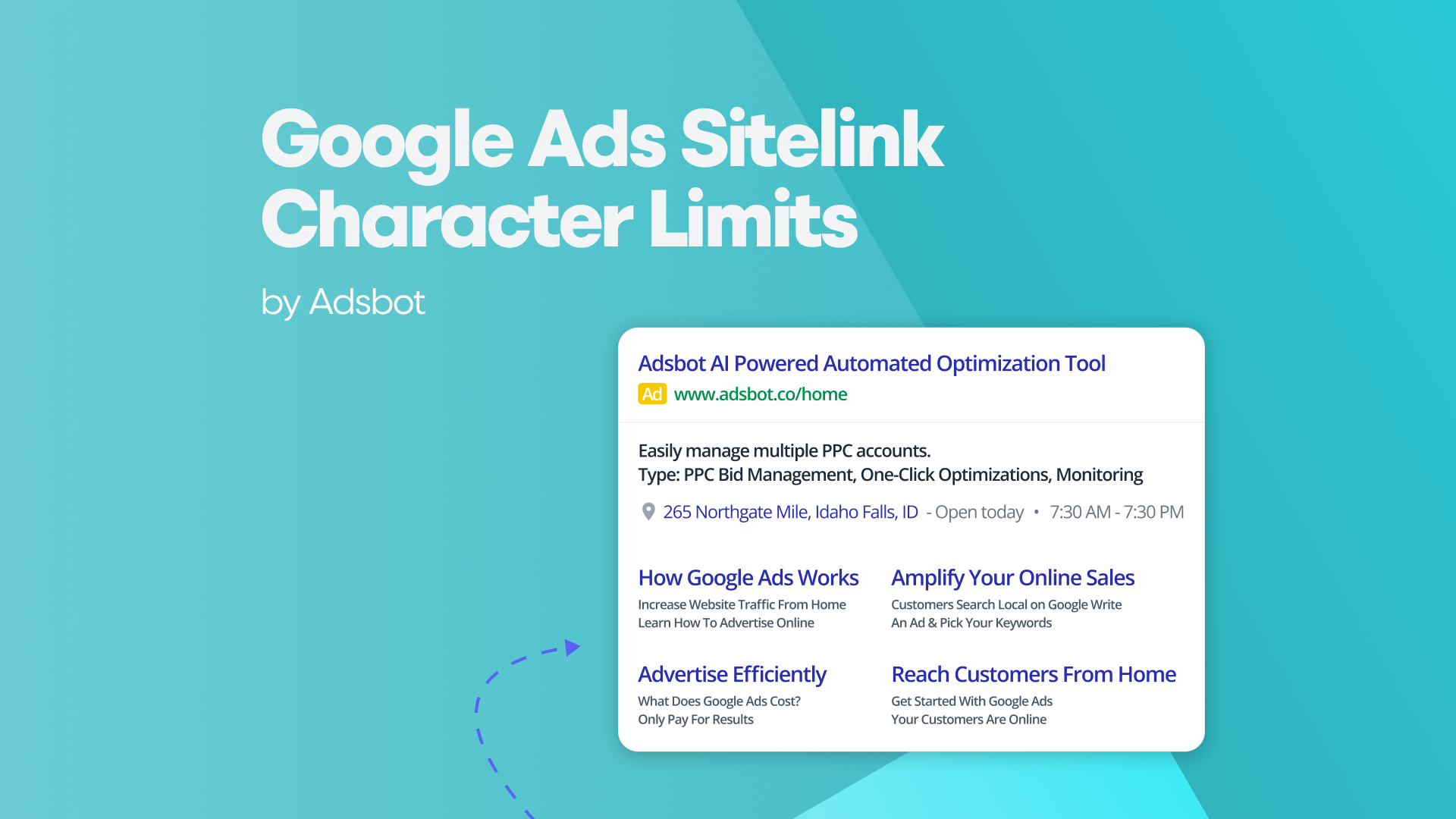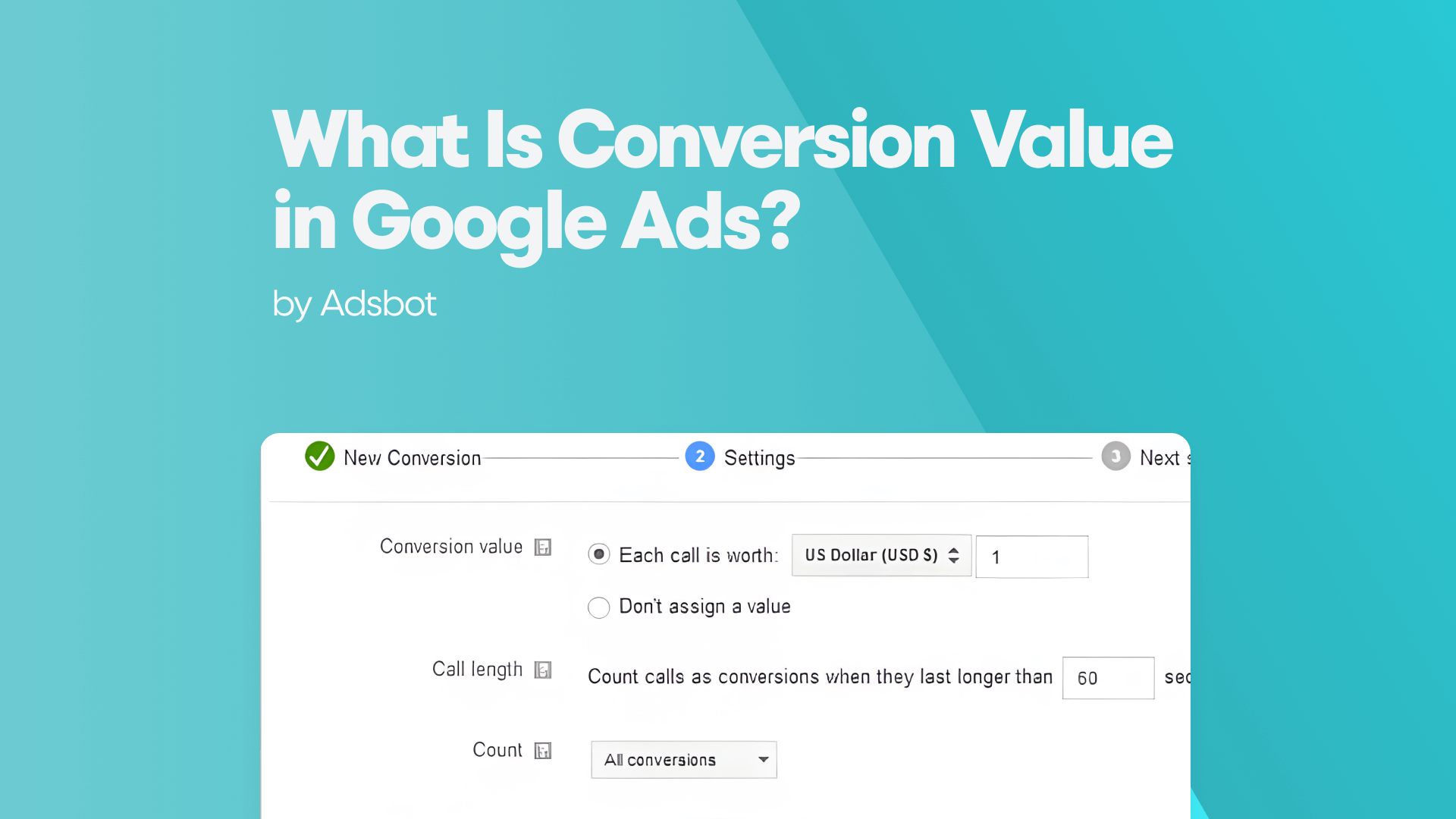In the answer to the question of what are Google Ads Extensions, we mentioned 10 different types of extensions. Click-to-call, on the other hand, is a type of extension that is similar to call extensions but with minor differences. Google Ads Click to Call extension is an incredible new feature for Google Ads advertisers. This is a tool that allows advertisers to connect with their customers in a way that is more personal and convenient than the standard call-to-action button on their website and Google Display Network. Google Ads and click-to-call extensions are a great way to market your business.
You will learn 2 main issues about Google Ads Click to Call Ads Extension in this article:
- How to Set Up?
- How Do Click to Call Extensions Work?
How to Set Up Google Ads Click to Call Ads Extension
Google Ads Click to Call Ads Extension is an extension that allows users to set up a phone number that will call people with a click of a button and speak to them about their products. You can set up a call-only extension for your business and then target people who are searching for your services or products. This extension can be set up for free and is very easy to use.
In order to set up the Google Ads Click to Call extension, you must first create a Google Ads account. After you have created the account, you must connect it with the Google Merchant Center. You will then have to create a Google Ads campaign. After the campaign is created, you will have to create a phone number extension. You will be able to choose whether you want your phone number to be a Google Voice number or an actual phone number. After you have set up your phone number, you will have to set up the Google Ads Click to Call extension. You can then choose your extension to be whatever you want it to be. You can set up your phone number to be your company’s extension, your personal extension, or a different extension. From here, you can choose the number of minutes you want to charge for calls. The extension will provide you with a call schedule. Google will call your phone on schedule and speak with potential customers about your product. The extension is a great way to get customers and give them your contact information. There are also a lot of different settings that you can customize to your liking. For example, you can specify the time of day that the ad will be shown, whether or not the ad can be clicked on or not, and the text that will be shown.
To set up a Google Ads Click to Call extension, you will need to follow these steps:
- Set the phone number for your Google Ads
- Click to Call extension
- Set the cost for your Google Ads Click to Call extension
- Set your target audience
- Set the intent for your Google Ads Click to Call extension
- Set the call duration
- Set the call frequency
You can add Call extension at account, campaign, ad group levels and preview where it will be displayed on mobile and desktop. You can easily make all your arrangements in the Ads&Assets section.
How Do Click to Call Extensions Work?
Click-to-call, call-only campaigns are different from call extensions in Google Ads. Call extensions add a phone number and/or a click-to-call button to your existing call ads. Users can click on your website or tap the call button to contact your business. In call-only campaigns, the user can directly call for your business only through advertising. It cannot click on your website. Ads created in call-only campaigns are set to show only on mobile devices that can make calls, so they don’t show on desktops or tablets that can’t call. Data such as call conversions are available for call-only campaigns, just as with call extensions.
If the ad is viewed from a supported device (tablet or smartphone), the ad will display a clickable button with your phone number. In advertisements, your phone number will be placed next to the title of the advertisement. However, if the user is arriving from a device where calls are not supported e.g. desktop, the button will not be shown.
Call-only extensions are especially valuable for local campaigns and campaigns where mobile impressions are likely. If you’re making a significant call volume, PPC tracking via call metrics or another vendor is a very important step in optimizing your Google Ads campaigns. When a user clicks on your phone number, the call reporting feature can be turned on so that click can be counted as a conversion. Later, this metric can be tracked on the KPI dashboard and the analyzes can be interpreted to optimize the campaigns in the following months.
How Does User Charged in Click To Call Ads in Google Ads?
Google Ads charges advertisers for click-to-call ads based on a cost-per-click (CPC) model, where advertisers pay each time someone clicks on the phone number displayed in the ad. The CPC for click-to-call ads can vary depending on several factors, such as the target audience, keywords, and competition for ad space.
Advertisers can set a maximum CPC bid for their click-to-call ads, which is the highest amount they are willing to pay for each click. Google Ads will then use this information to determine the most cost-effective advertising strategies and show the ad to the most relevant audience.
How Does Adsbot Help You?
Adsbot helps you track and analyze call extensions and other metrics,in a very simple way and get insights, alerts and smart recommendations with a single click. You will have full control on your account and focus on strategy. Start you free trial today and see Adsbot in action.
Popular Posts
-
How Many Keywords Should Be In an Ad Group in Google Ads?
Ever wondered if your Google Ads campaigns are packed with…
Read more -
Google Ads Script for Dummies: An Introduction
Imagine you have an e-commerce website that sells licensed superhero…
Read more -
Google Ads Sitelink Character Limits
Your Google Ads are cutting off in the middle of…
Read more -
What Is Conversion Value in Google Ads?
What if you could put a price tag on every…
Read more
Register for our Free 14-day Trial now!
No credit card required, cancel anytime.