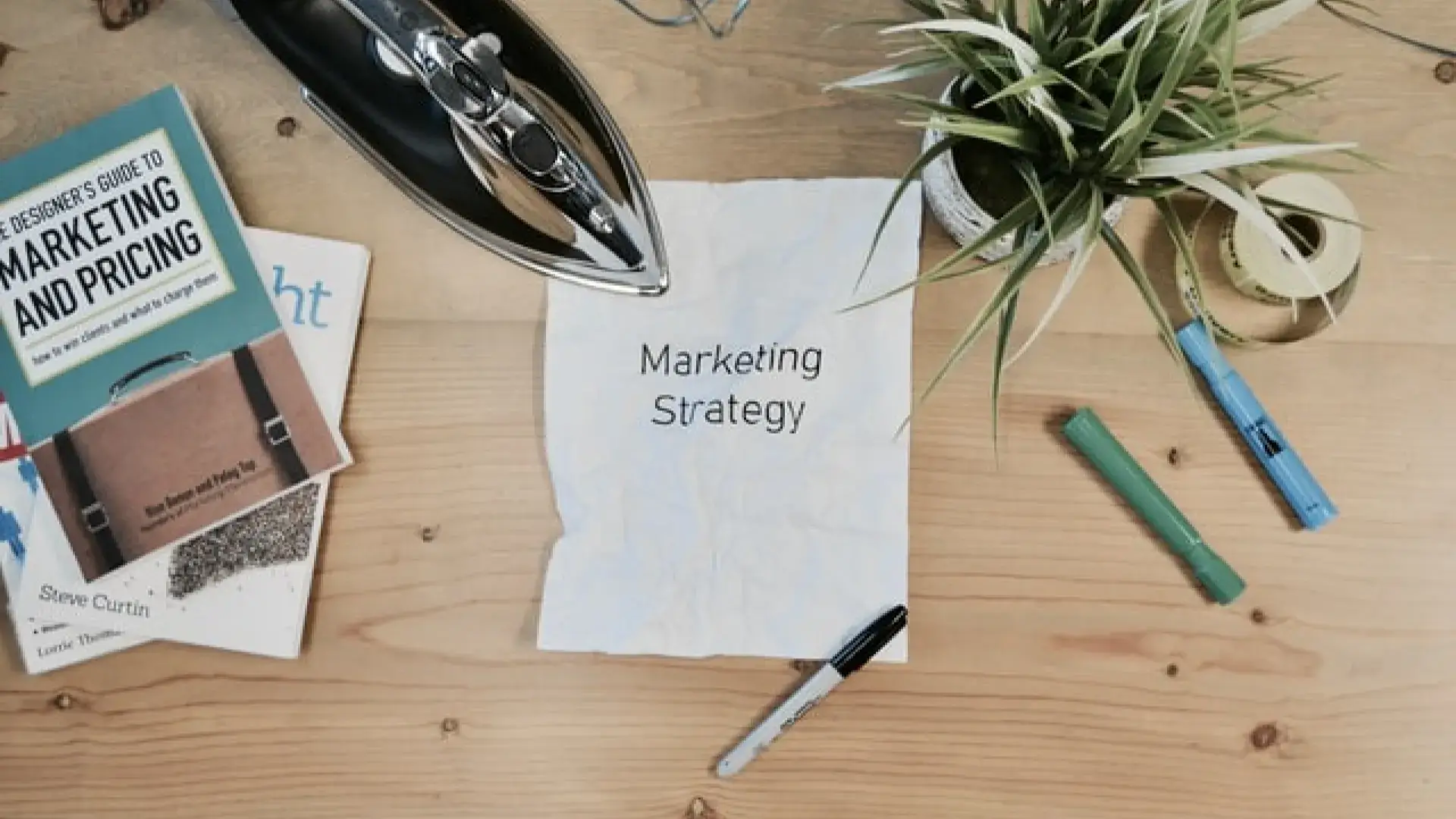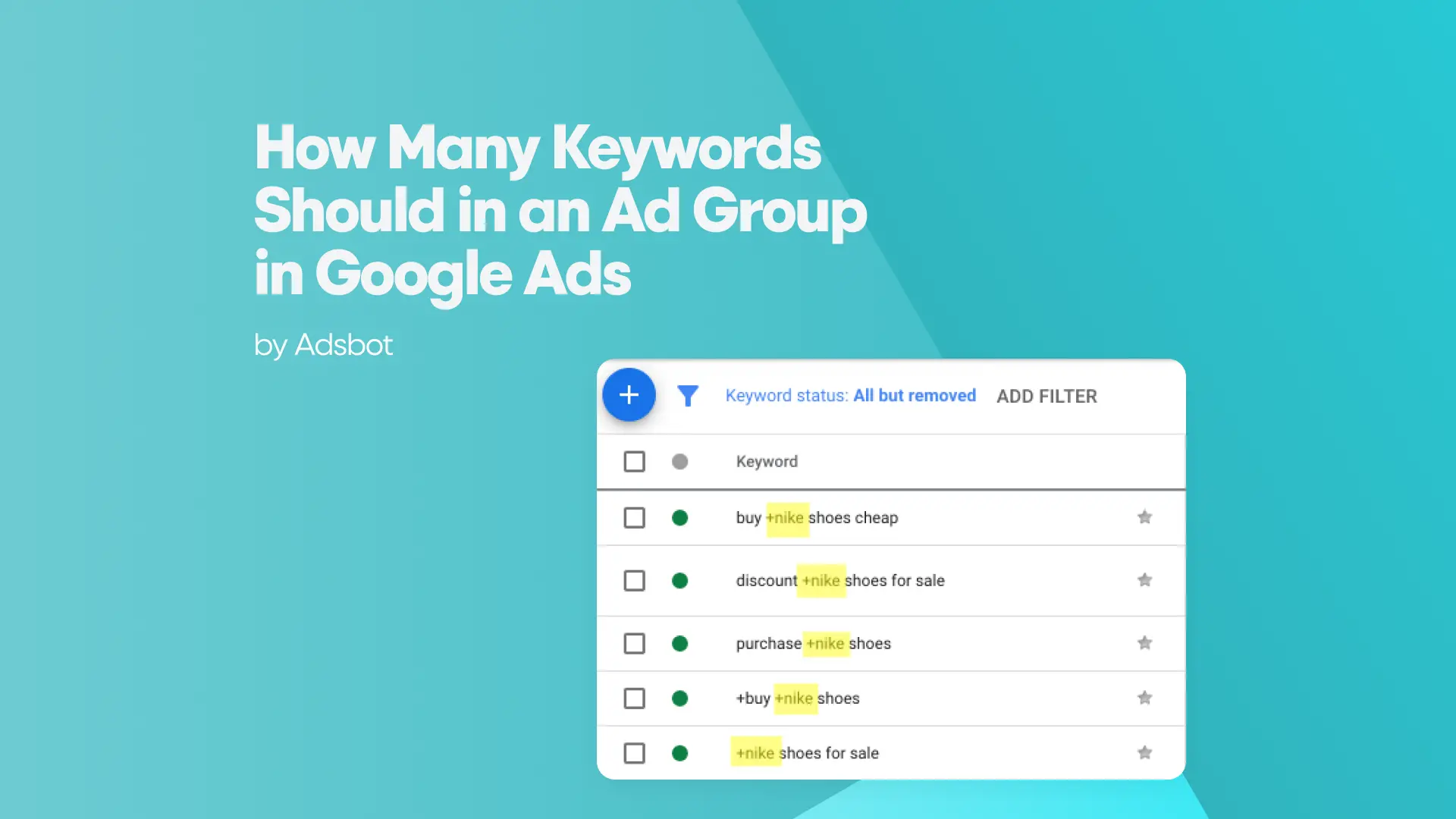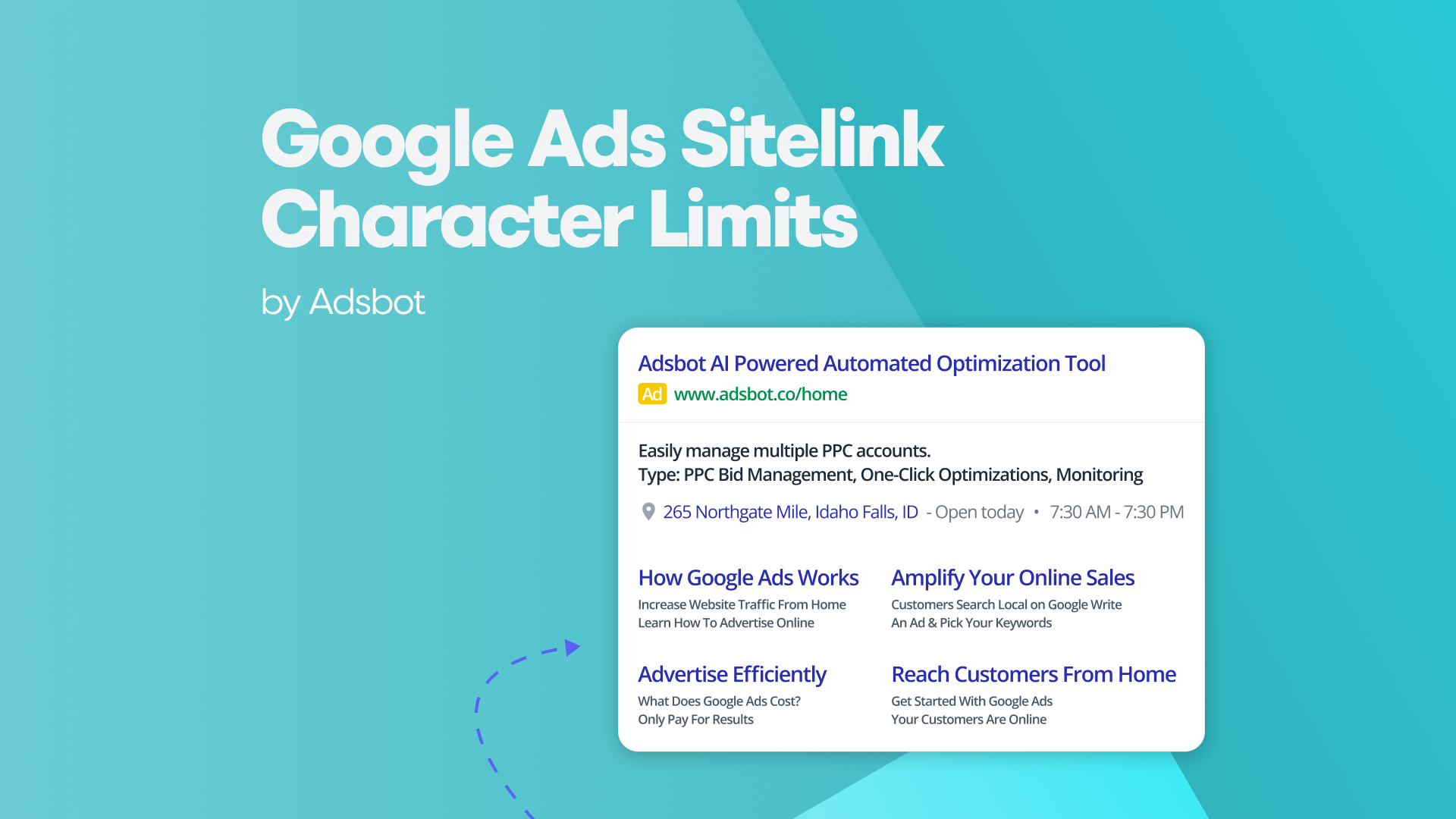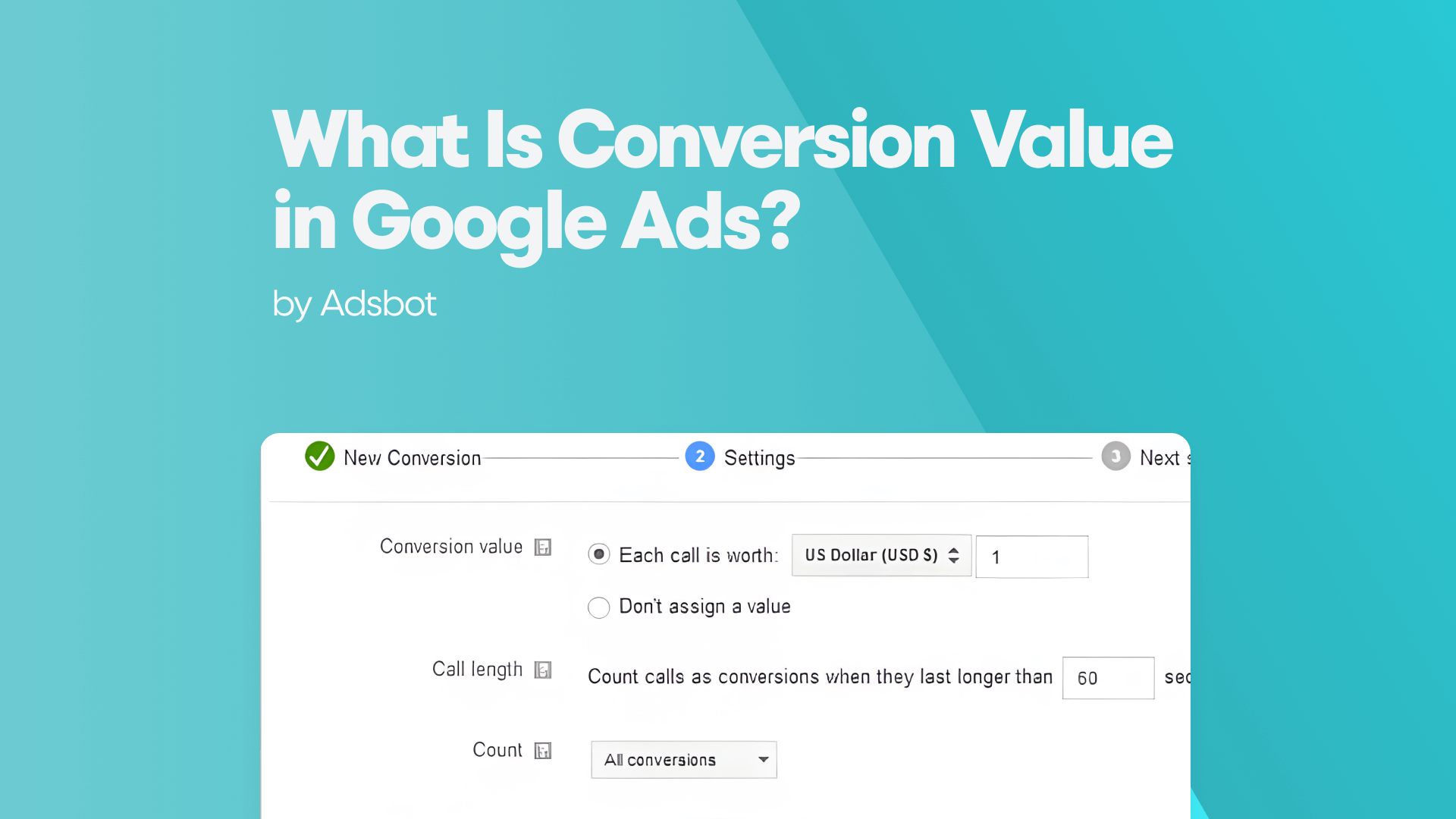Let’s start with a definition for people who are unfamiliar with the Display Network. Google Ads is split into two networks, the Search Network and the Display Network. Businesses who advertise on the Search Network use text adverts to appear on the search result pages. However, companies use the Display Network to post display advertising on a vast network of websites all across the internet.
Think about the latter for a second. The websites on the Display Network reach over 90% of internet users worldwide. Moreover, it allows targeting on the Display Network to show your ads in specific contexts—such as indoor lifestyles or extreme sports—to particular audiences—such as young people or people looking for a new laptop—in precise locations, and more.
You may build various sizes of advertisements within this network. However, the types of ads are generally divided into three main categories:
- Responsive Ad: Simply type up your ad content, add your photos and logo, and Google will optimize your advertisements for better results.
- Image Ad: You may design and upload advertisements for more control. Ads may be uploaded as pictures of various sizes or as HTML5.
- Gmail and Engagement Ads: Video or image ads on Youtube and across the network, including people’s inboxes.
Google Display Ads Targeting Options
With Display Campaigns, your ads can appear on the Google Display Network, a massive collection of websites, mobile applications, and video content. You may utilize targeting signals to find the right audience to help your campaign accomplish its goals. There are different targeting options in the Display Network. For instance, ad group targeting can enable your advertising to notice specific individuals or in particular settings or content. Now that we understand the diversity of this category, we can give some of them to demonstrate.
1. Reach
Reach refers to the total number of people your ad might potentially reach based on your targeting preferences. In general, as you add more targeting layers, you narrow the potential audiences. Let’s give an example. Imagine you target a young person actively looking to buy a gaming laptop. It means that your ads will have a narrower reach than if you set up a target for people looking to buy any laptop in general.
On the other hand, adding more subjects to a specific target might expand your reach. For example, you have targeting options for London but decided to market your product to potential buyers in New York too. As a result, you will have an expanded reach.
2. Bidding
Adjust the bid for a certain targeting option to maximize its impact. For example, if exposing your ad to parents is vital to you, utilize bid modifications to boost your bid for parents.
3. Targeting Setting
If you select this option, you’re telling Google Ads who you want your ads to reach and where you want them to appear on the internet. When you limit your ad group to only display to particular audiences or on specific content, use the Targeting Setting in your ad groups or campaigns.
4. Observation Setting
If you decide to use this setting, the reach of your campaign isn’t affected. To put it in other words, the Observation option does not impact who may view your advertising or where they appear. Use this only if you don’t want to limit your targeting, but you want to display how your ads perform within a set of specific parameters.
5. Optimized Targeting
Optimized targeting allows your campaign to investigate which consumers are most likely to convert within your campaign’s objectives. You can offer targeting signals such as keywords or audiences if you apply optimal targeting. Google’s technology uses these signals to identify matching criteria to show your advertisements.
Google Display Ad Sizes
The Google Display Network allows a wide selection of banner sizes, which might encourage the inexperienced to simply choose the one that seems most handy and go ahead and create only one ad. Well, this is not an efficient way to do that.
According to the available Google Ads data, larger ads perform better than smaller ones. But that doesn’t mean you should go with bigger-sized ads. So what can we do about the size of our ads?
To get the most out of the Display Network advertising, digital marketers should mix and match the most popular and top-performing ad sizes for their campaigns. Let’s look at the ten most common Google Display Network Ad sizes to make things easier.
1. 250×250 – Square
Despite being one of the most popular display ad sizes, Google says that inventory is sometimes low, and as a result, display advertisements in this size may perform poorly. Because square advertisements are tiny, advertisers should anticipate larger ad formats to outperform them.
2. 468×600 – Banner
This ad size is the traditional top-of-the-page banner ad. Despite being so popular with advertisers for decades, it gradually decreases as the leaderboard format reaches its peak.
3. 728×90 – Leaderboard Banner
Leaderboard banners are a type of Google Display Network Ad that performs pretty well. They’ve essentially supplanted the 468 x 60 banner as the top-of-page or above-the-fold advertising area of choice. When buying this ad size, make sure you get top-of-page spaces rather than bottom-of-page spots, which aren’t as popular as the top-of-page.
4. 300×250 – Inline Rectangle
You may have heard the term “MPU” (Mid-page unit or Multi-purpose unit) to describe this ad size. These advertisements are usually placed in the center of pages to help break up the material. This type of ad size is also the most popular ad size on the network.
5. 336×280 – Large Rectangle
This format generally works nicely. However, if you decide to utilize this size, you need to design your campaign accordingly because websites rarely use this kind due to inventory problems.
6. 120×600 – Skyscraper
Because skyscraper advertisements are tall and thin, viewers will see them as they scroll down the page. So it is helpful in many cases.
7. 160×600 – Wide Skyscraper
The wide skyscraper variant is a larger version of the standard skyscraper, giving advertisers greater exposure and a better click-through rate. Google also claims to have plenty of inventory for this ad size, but advertisers should develop both text and display versions to get the best results.
8. 300×600 – Large Skyscraper
The large skyscraper size is often known as a half-page ad. With its huge size, it’s simple to pique users’ interest with video or an expanding ad format.
9. 970×90 – Large Leaderboard
Large Leaderboards can provide fantastic brand awareness, but they are still new and underutilized. In sum, be careful before using this type.
10. 200×200 – Small Square
The small square ad size is essentially a more basic compact variant. Though it is available for text and image display ads on both desktop or mobile networks, inventory shortages can end up with poor performance. So, you might have to double-check before utilizing this size.
Conclusion
According to Google, the top-performing display ad sizes are:
- 300×250 – Inline Rectangle
- 336×280 – Large Rectangle
- 728×90 – Leaderboard Banner
- 300×600 – Large Skyscraper
- 320×100 – Large Mobile Banner (Alternative for inline rectangle)
Now that you’ve learned Google display ad sizes, specs, and targeting options, you can start optimizing your next campaign. To optimize your campaign, you must choose the top-performing ad sizes with ad placements that will likely generate impressions and conversions for your campaign. And you’ll need to select a variety of sizes and include both text and image ads for desktop and mobile devices. Before doing that, you should also check your targets with targeting options. Overall, Google Display Ads are highly recommended.
How Does Adsbot Help You?
Adsbot helps you automate and optimize your campaigns in a minute. Once you set display campaigns, you can see where you ads shown and Adsbot tells you low performing placements.
Besides, Get insights, alerts and smart recommendations with a single click. You will have a full control on your account and focus on strategy. Start you free trial today and see Adsbot in action.
Popular Posts
-
How Many Keywords Should Be In an Ad Group in Google Ads?
Ever wondered if your Google Ads campaigns are packed with…
Read more -
Google Ads Script for Dummies: An Introduction
Imagine you have an e-commerce website that sells licensed superhero…
Read more -
Google Ads Sitelink Character Limits
Your Google Ads are cutting off in the middle of…
Read more -
What Is Conversion Value in Google Ads?
What if you could put a price tag on every…
Read more
Register for our Free 14-day Trial now!
No credit card required, cancel anytime.