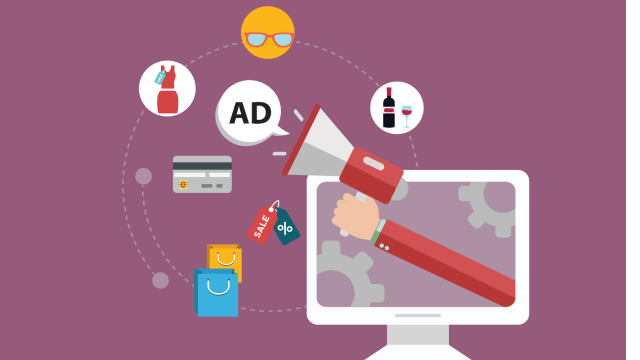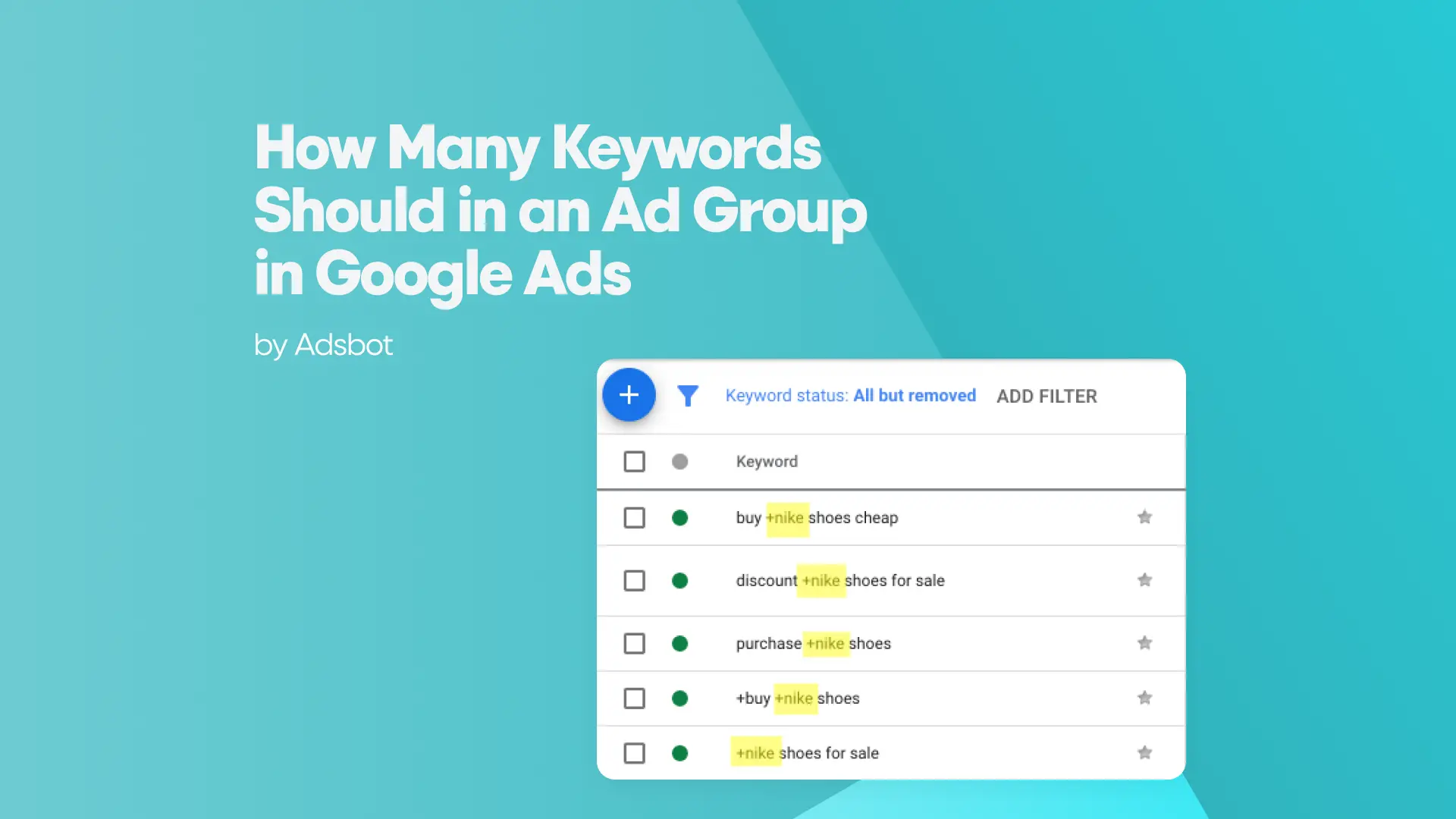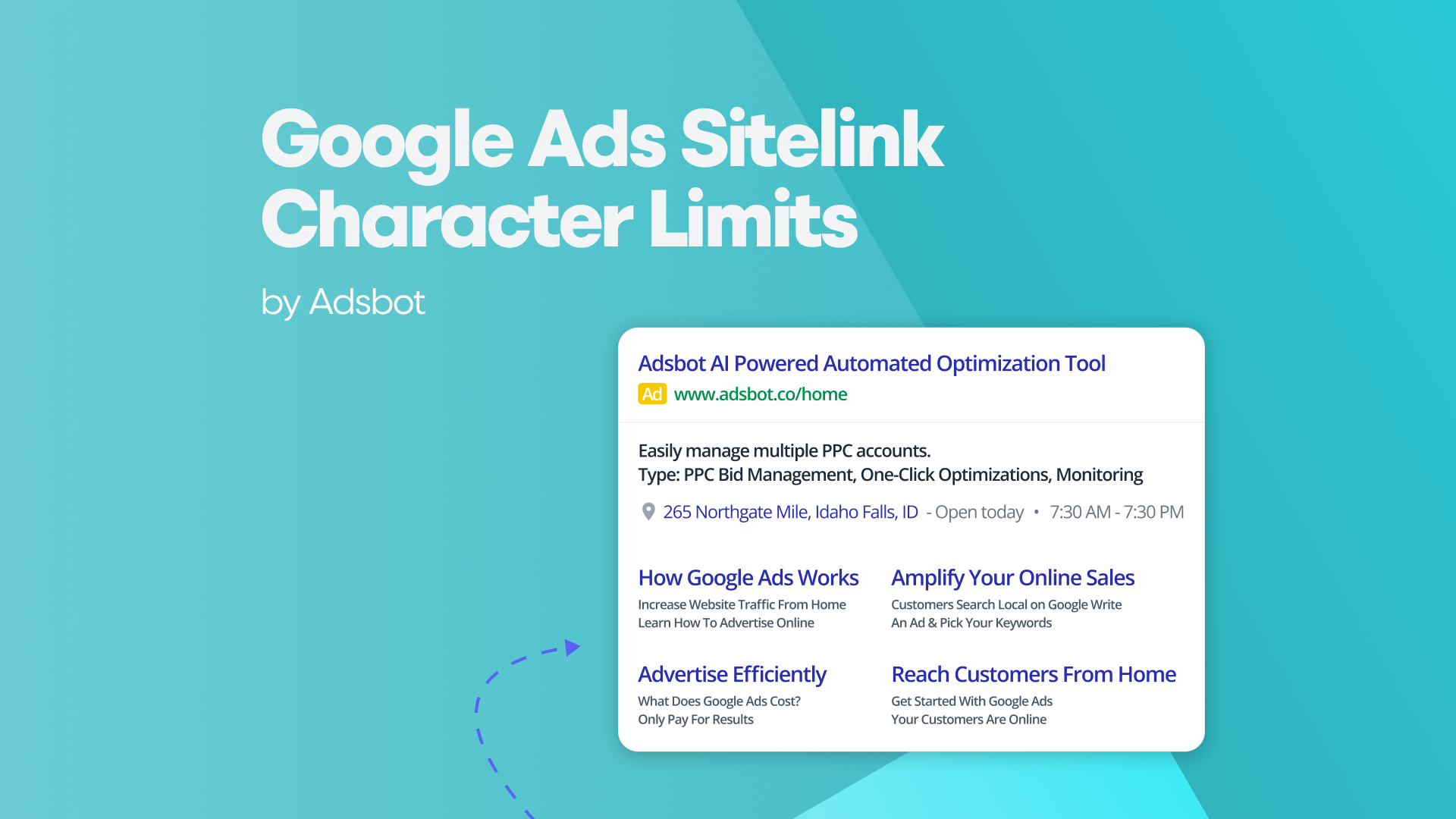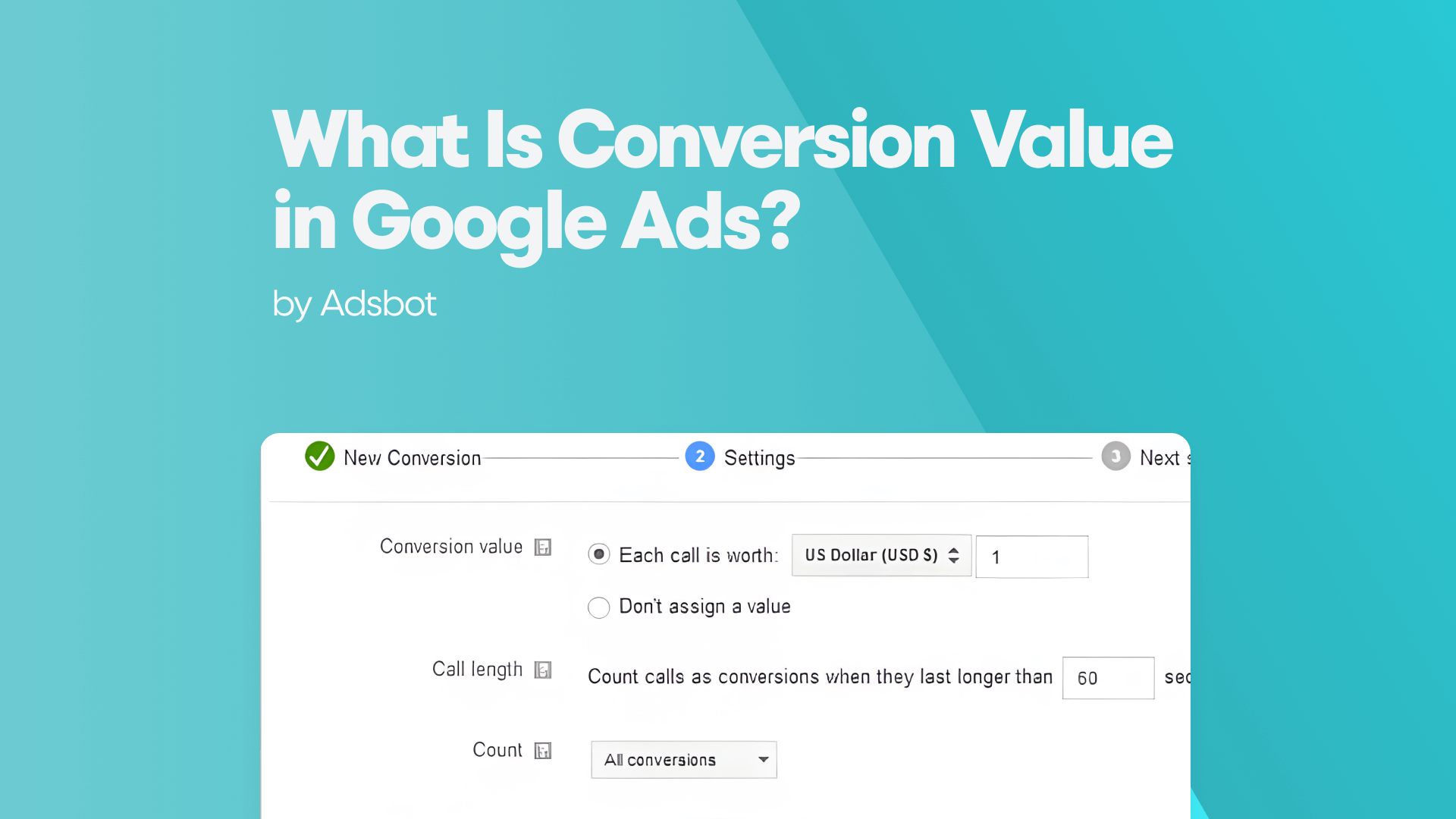Setting up a Google Ads new account is one of the first steps toward running effective digital advertising campaigns. Google Ads lets you advertise on Google Search, YouTube, the Google Display Network, and more, helping businesses reach potential customers wherever they are. If you’re new to Google Ads, don’t worry—creating an account is easy. Here’s a friendly guide to help you get started and set up your first campaign.
Step 1: Sign Up for Google Ads
You can find in this section an answer to how do i create a new account to google ads?
To begin, you’ll need a Google account. If you don’t have one, it’s simple to create one at Google Account Creation. Once you’ve got your Google account ready:
- Go to the Google Ads website: Head over to ads.google.com.
- Click “Start Now”: You’ll see a “Start Now” button on the homepage—click it to begin the setup process.
- Sign in with Your Google Account: If you’re already logged into Google, you can sign in easily. If not, just enter your Google account credentials.
Step 2: Set Up Your Google Ads Account
After signing in, you will need to learn how to create a new ads manager account. Google will guide you through a few basic steps to create a new google ads account.
- Choose Your Account Type: You can either create a personal account or a business account. If you’re advertising for a business, select “Business” and enter your business details like name, website, and time zone.
- Enter Your Billing Information: Google will ask for your billing details, such as your payment method and address. Don’t worry, Google Ads only charges you based on your actual ad spend.
Tip: Make sure your billing details are correct so you can start running ads without any issues later on.
Step 3: Select Your Campaign Type
Google Ads offers different types of campaigns depending on what you’re trying to achieve. Choose a campaign type based on your goals:
- Search Ads: These appear when people search for terms related to your business. They show up at the top or bottom of Google search results. Great for businesses looking for leads or sales.
- Display Ads: These ads appear on websites and apps across the Google Display Network. They’re perfect for building brand awareness and reaching a broader audience.
- Video Ads: These run on YouTube and other Google video partners. If you have a video ad or want to drive app installs, video ads are a great option.
- Shopping Ads: If you sell physical products, shopping ads let you showcase them directly in Google search results with an image, price, and product details.
- App Ads: Promoting an app? Google lets you run campaigns that focus on getting people to download or engage with your app.
After choosing your campaign type, click “Continue” to move forward.
Step 4: Set Up Campaign Details
Google will ask you to provide some more details about your campaign. Here’s what to do:
- Set Your Budget: Decide how much you want to spend each day or each month. Google Ads lets you set a daily budget, and it will stop showing your ads once you hit that budget. Start with a modest budget and adjust it based on your results.
- Target Your Audience: Define the locations where your ads will show. You can target specific countries, regions, or even specific areas within a city. If you’re targeting multiple languages, Google Ads will let you choose them as well.
- Select Keywords: Keywords are the terms people use to search for products or services like yours. Google Ads can suggest relevant keywords, or you can add your own based on your research. You’ll use these keywords to help Google show your ads to the right people.
Step 5: Create Your Ad
Now, it’s time to create your first ad. This is where you get to craft the message that will appear in your ad.
- Write Your Ad Copy: Write a catchy headline that grabs attention. Your description should highlight what makes your product or service unique. Make it clear, concise, and compelling—after all, this is the first impression potential customers will have of your business.
- Add a Call to Action (CTA): A good CTA directs users to the next step—whether it’s “Shop Now,” “Learn More,” or “Sign Up.” It should be action-oriented and relevant to your goal.
- Display URL: This is the web address shown in the ad. It should be simple and closely match the content of your ad. If you’re promoting a specific product, try to include relevant keywords in the URL.
Step 6: Review and Launch Your Campaign
Before you make your ad live, take a moment to review all the information you’ve entered. Double-check your campaign settings, keywords, and ad copy to ensure everything is aligned with your goals. Once you’re confident in your setup, hit “Publish” or “Launch” to start your campaign.
Step 7: Monitor and Optimize
Once your campaign is live, the work doesn’t stop. Regularly check in on the performance of your ads. Google Ads provides useful analytics, so you can track how many clicks, impressions, and conversions you’re getting. Here’s how to improve your campaign over time:
- Adjust Your Bids: If certain keywords are performing well, increase your bids for those keywords to get more exposure. If some keywords aren’t converting, consider lowering the bid or removing them altogether.
- A/B Test Your Ads: Run different versions of your ads to see which one performs better. Test different headlines, descriptions, and calls to action to find out what resonates with your audience.
- Refine Your Keywords: Based on performance, add new keywords or remove underperforming ones. Google Ads allows you to easily add negative keywords too, so your ads don’t show up for irrelevant searches.
Managing Multiple Accounts with Google Ads Manager
If you have more than one Google Ads account or need to manage accounts for clients, you can use Google Ads Manager (formerly called My Client Center or MCC). With Ads Manager, you can oversee multiple accounts from a single dashboard, making it easier to manage campaigns across different businesses or clients. To set up a Manager Account, go to the Google Ads Manager page and follow the steps to link your existing accounts or create new ones.
Conclusion
Creating a Google Ads account is the first step in reaching your customers through online advertising. The process is simple and intuitive, and once your account is set up, you can start running campaigns that target specific audiences, measure performance, and adjust as you go. With Google Ads’ powerful targeting, optimization tools, and reporting features, you’ll be able to refine your campaigns to get the best results over time.
Keep testing, monitoring, and adjusting your campaigns, and you’ll soon see the benefits of reaching the right customers with the right message.
Popular Posts
-
How Many Keywords Should Be In an Ad Group in Google Ads?
Ever wondered if your Google Ads campaigns are packed with…
Read more -
Google Ads Script for Dummies: An Introduction
Imagine you have an e-commerce website that sells licensed superhero…
Read more -
Google Ads Sitelink Character Limits
Your Google Ads are cutting off in the middle of…
Read more -
What Is Conversion Value in Google Ads?
What if you could put a price tag on every…
Read more
Register for our Free 14-day Trial now!
No credit card required, cancel anytime.