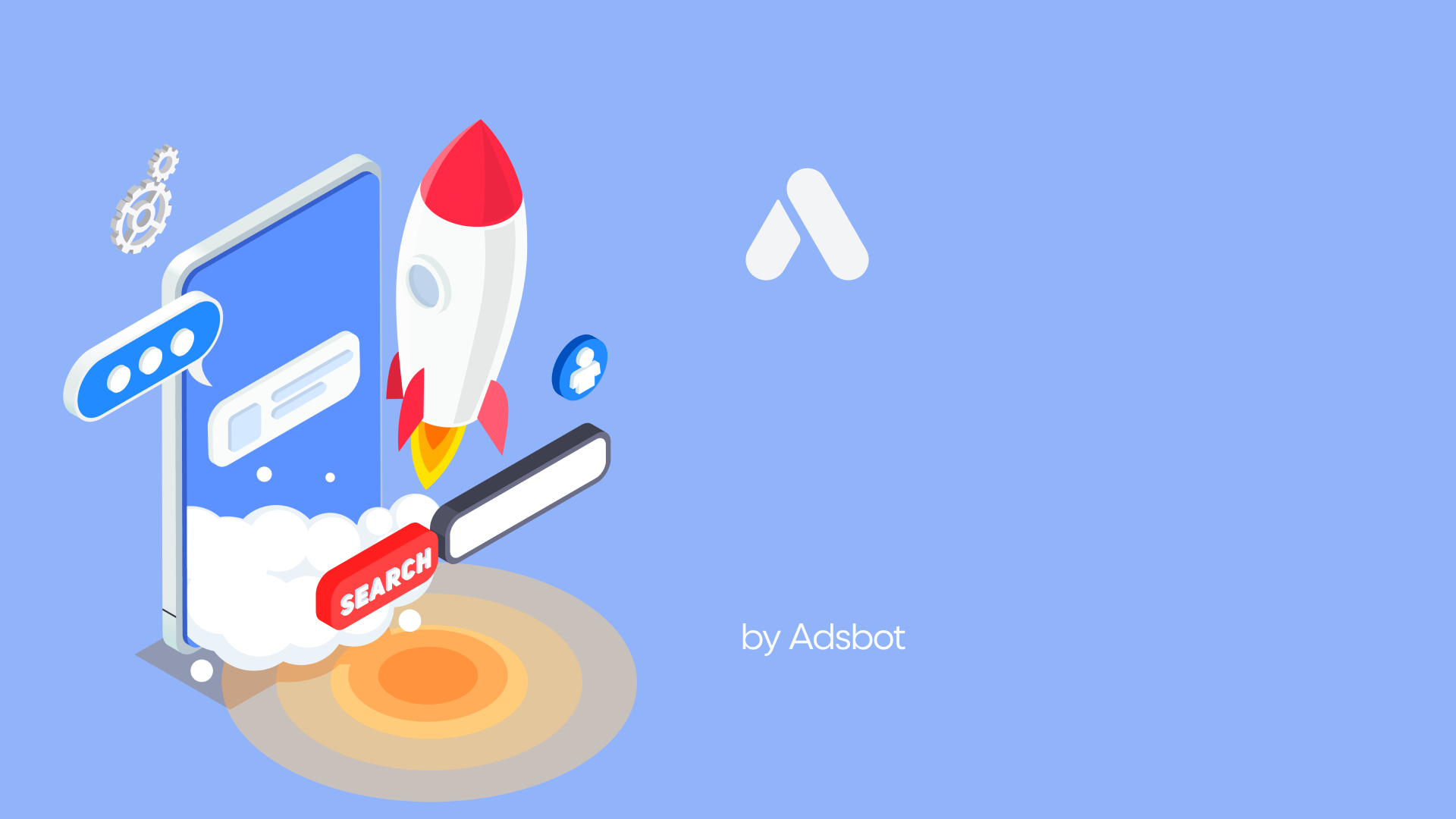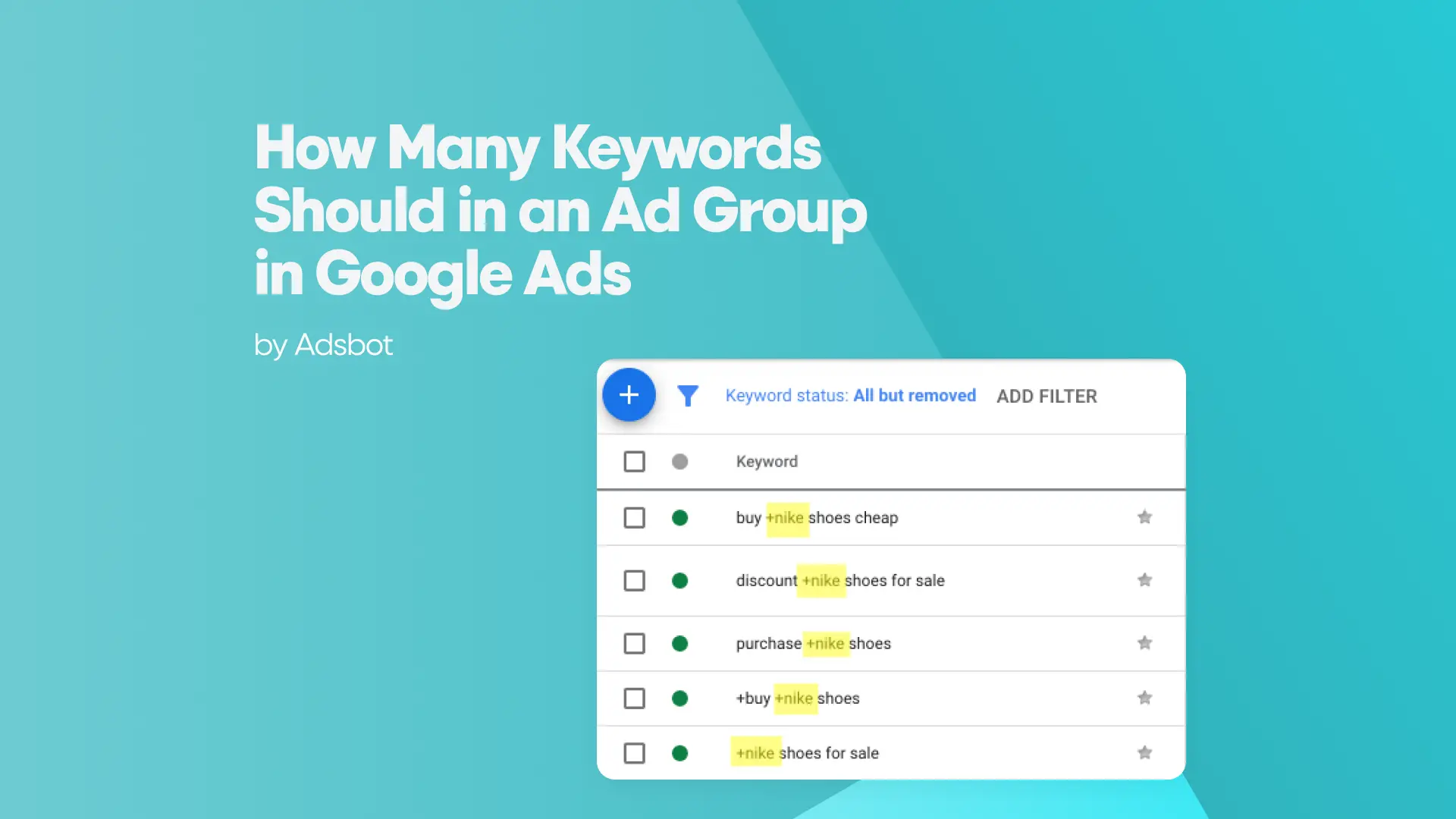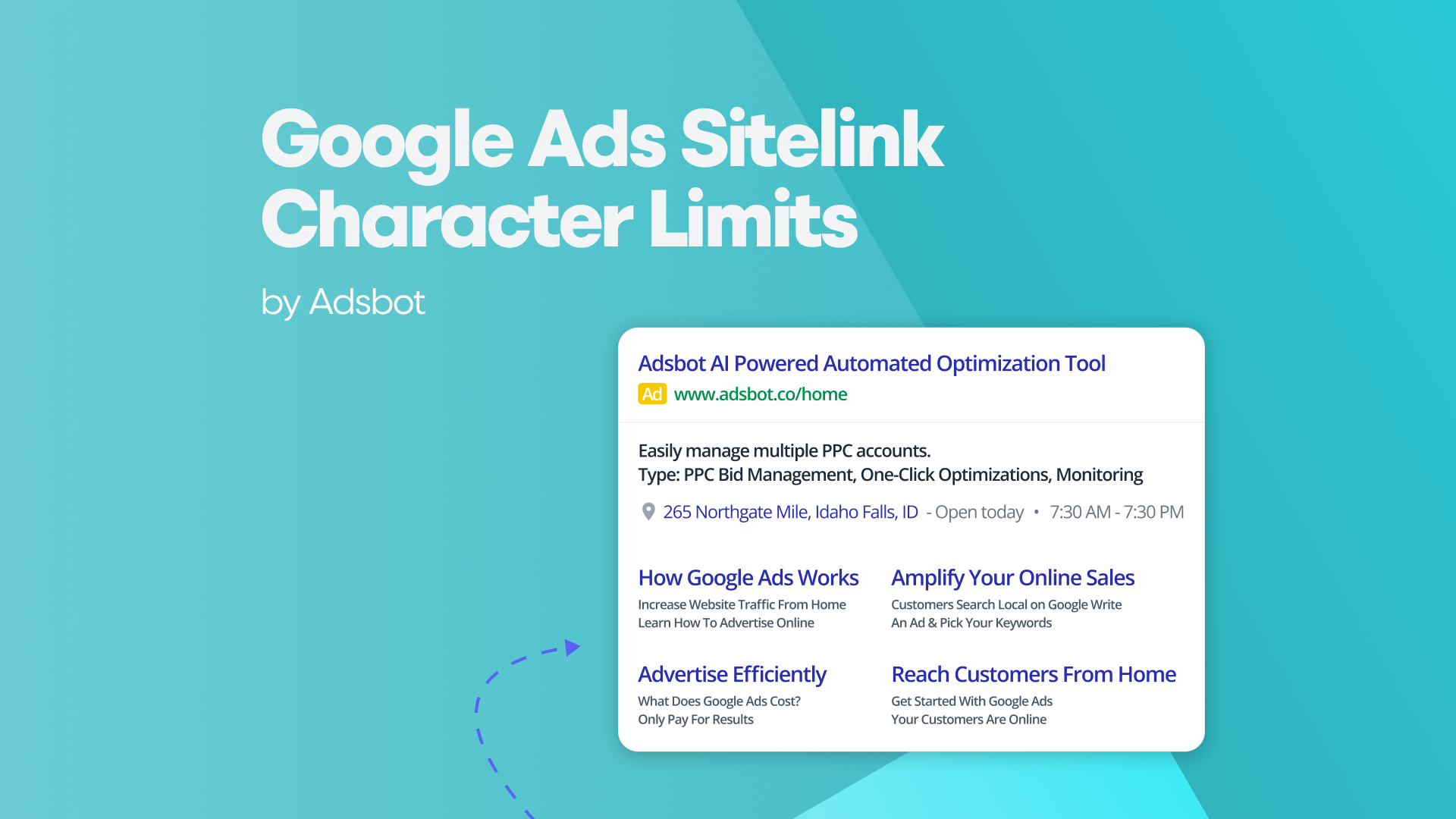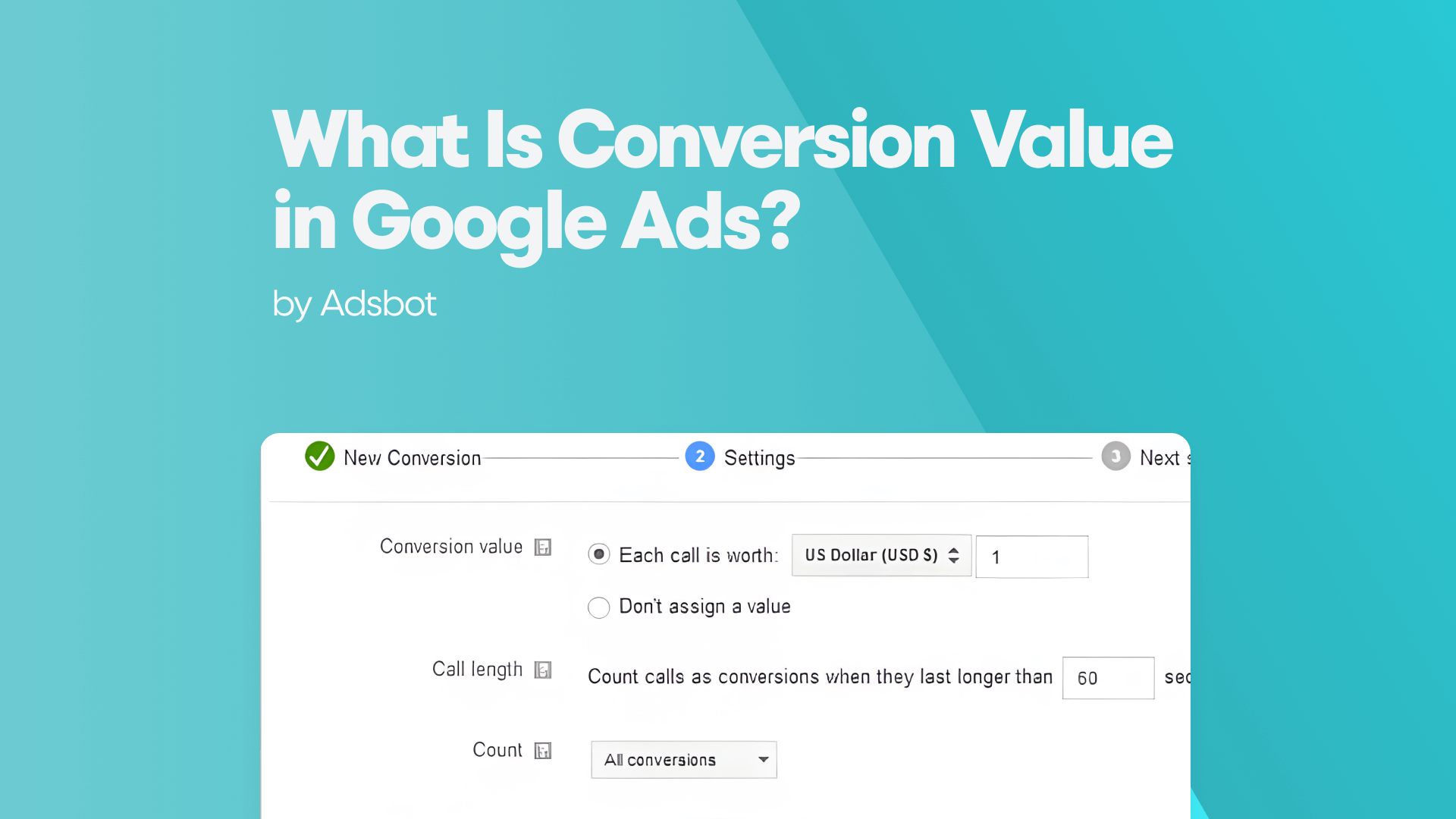Are you curious to learn more about Google Ads Access Levels? Whether you’re an administrator in charge of managing user access or a tech-savvy individual interested in learning more, this blog post is for you. We will go over what Google Access Levels are and how they can be used to manage user access by PPC strategists.
The Google Ads account access levels are designed to give users a high degree of control and management over their campaigns. They determine what a user can do within your account such as it can be possible to link to a manager or MCC account.
You will learn 4 main issues about Google Ads Access Level in this article:
- Introduction to Google Access Levels
- Understanding Your Access Level for Google Ads Account
- Configuring Access Level Conditions
- Managing Campaigns with Agency Access or Admin Access
Introduction to Google Access Levels
Google Access Levels are a set of infrastructure services that provide users with access to a range of Google services such as Google Ads, Google Cloud Platform, and other Google offerings. These services are designed to control and monitor user access to various parts of Google’s systems.
Access levels determine who can access specific Google services and how they can do so. Users can be given different access levels depending on which services they need to access and how much control they should have over them. For example, a user may have higher access levels if they need to manage campaign settings in Google Ads as opposed to someone who only needs to view the data and can access campaign performance analysis and evaluate this data for later interpretation.
You can go to the “Tools and Settings” button and then click the “Access and security” under Setup column.
Additionally, access levels can also be used to restrict access to certain IP ranges or geographic locations. Knowing the different types of access levels available and understanding how they work can help you ensure that you have the right level of protection for your accounts and data.
Understanding Your Access Level for Google Ads Account
Understanding your access level for a Google Ads account is important for knowing what you can and cannot do within the account. Here is a breakdown of the different access levels in Google Ads:
- Account Owner: is the person who has full control over the account, including the ability to manage billing, grant and revoke access for other users, and make changes to all aspects of the account. If you are the Account Owner, you have the highest level of access in the account and can perform all of the following actions:
- Create and manage campaigns, ad groups, and ads
- Manage billing and payment information
- Grant and revoke access for other users
- Manage user access levels
- View performance data and analytics
- Set up automated rules and alerts
- Edit account settings and preferences
- Make changes to your ad targeting and bidding strategies
- Administrative Access:Users with Administrative Access can manage all aspects of the Google Ads account, including campaigns, ad groups, ads, and billing information. If you have Administrative Access to a Google Ads account, you have the ability to perform all of the following actions:
- Create and manage campaigns, ad groups, and ads
- Manage billing and payment information
- Grant and revoke access for other users
- Manage user access levels
- View performance data and analytics
- Set up automated rules and alerts
- Edit account settings and preferences
- Make changes to your ad targeting and bidding strategies
- Standard Access: Users with Standard Access can view and edit most aspects of the Google Ads account, but cannot change billing information or grant access to other users. If you have Standard Access to a Google Ads account, you have the ability to perform all of the following actions:
- Create and manage campaigns, ad groups, and ads
- View performance data and analytics
- Set up automated rules and alerts
- Edit account settings and preferences
- Make changes to your ad targeting and bidding strategies
- Read-Only Access : User with this access level can view most aspects of the Google Ads account, but cannot make any changes or take any actions. If you have Read-only Access to a Google Ads account, you have the ability to perform all of the following actions:
- View campaigns, ad groups, and ads
- View performance data and analytics
- Set up automated rules and alerts
- View account settings and preferences
- View billing information, but not make any changes
- Email-Only Access: This access can cannot view or make any changes to the account, but you can stay up-to-date on the performance of the account and receive notifications for important account activity.
How to give access to other users in Google Ads:
- Sign in to your Google Ads account.
- Click on the gear icon in the upper right-hand corner of the screen.
- Select “Account access” from the drop-down menu.
- Click on the blue plus icon in the upper left-hand corner of the screen.
- Enter the email address of the person you want to give access to.
- Choose the access level you want to grant (Administrative, Standard, or Read-only access).
- Click the “Send invitation” button.
The person you invited will receive an email with a link to accept the invitation and access the Google Ads account. If you want to revoke access for someone, you can do so by clicking on the name of the user in the Account access section and selecting “Remove access.”
How To Secure Google Ads
Securing your Google Ads account is an important step in protecting your advertising investment and preventing unauthorized access to your account. Here are some steps you can take to secure your Google Ads account:
- Use two-factor authentication: Two-factor authentication adds an extra layer of security to your account by requiring a verification code in addition to your password when you log in. You can set up two-factor authentication in your Google account settings.
- Allowed Email Domains: By adding allowed domains, you can ensure that your ads only appear on high-quality, relevant websites that are likely to attract your target audience. This can help improve the performance and ROI of your Google Ads campaigns.
- Use strong passwords: Make sure your Google Ads account password is unique, long, and complex, with a combination of upper and lowercase letters, numbers, and symbols.
- Limit access to your account: Only grant access to users who need it, and make sure to revoke access when it is no longer needed. Use the appropriate access levels to limit what each user can do within the account.
- Monitor account activity: Regularly review your account activity to check for any unusual login attempts or suspicious activity. You can do this by checking your account login history and activity logs.
Popular Posts
-
How Many Keywords Should Be In an Ad Group in Google Ads?
Ever wondered if your Google Ads campaigns are packed with…
Read more -
Google Ads Script for Dummies: An Introduction
Imagine you have an e-commerce website that sells licensed superhero…
Read more -
Google Ads Sitelink Character Limits
Your Google Ads are cutting off in the middle of…
Read more -
What Is Conversion Value in Google Ads?
What if you could put a price tag on every…
Read more
Register for our Free 14-day Trial now!
No credit card required, cancel anytime.