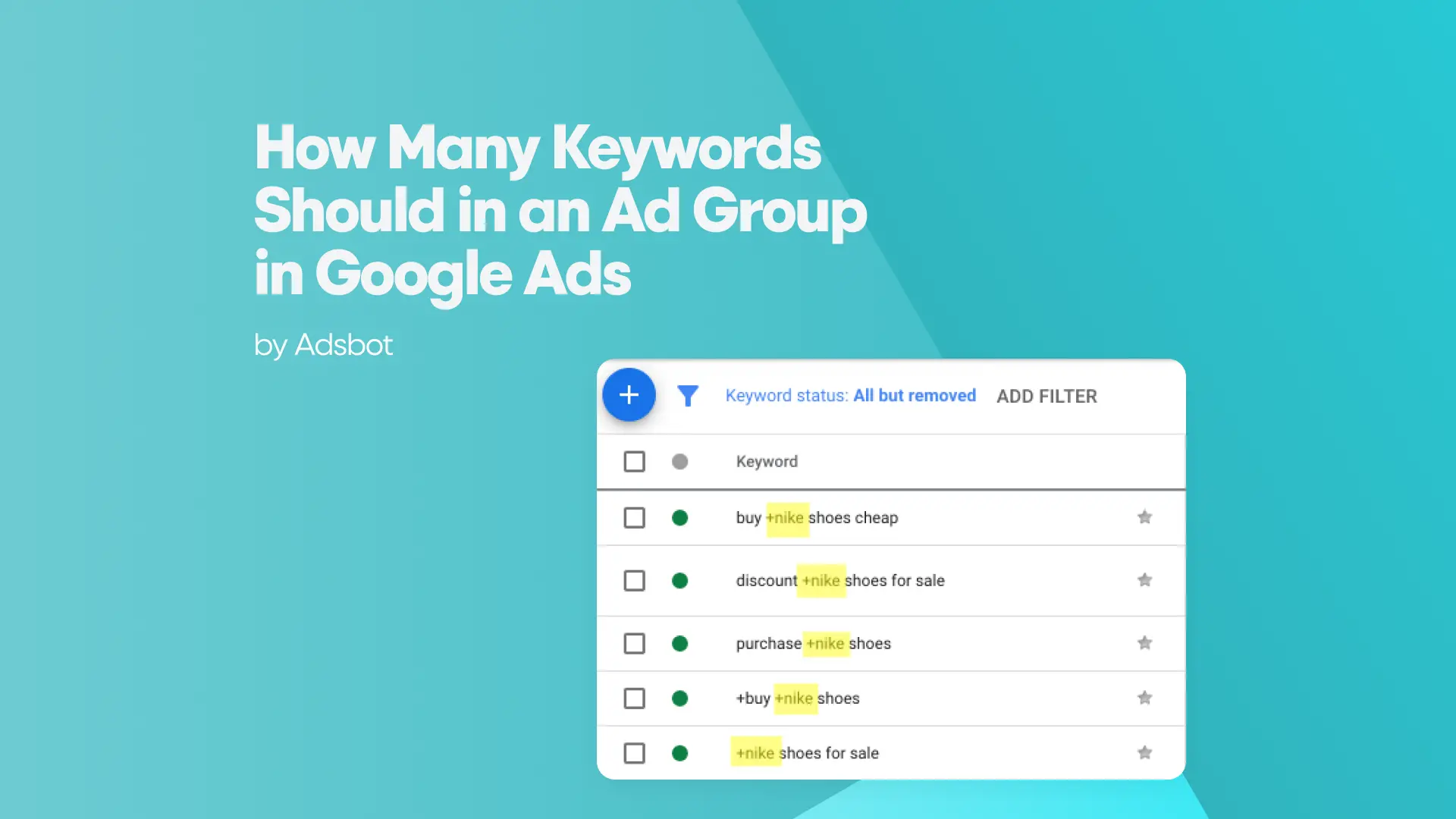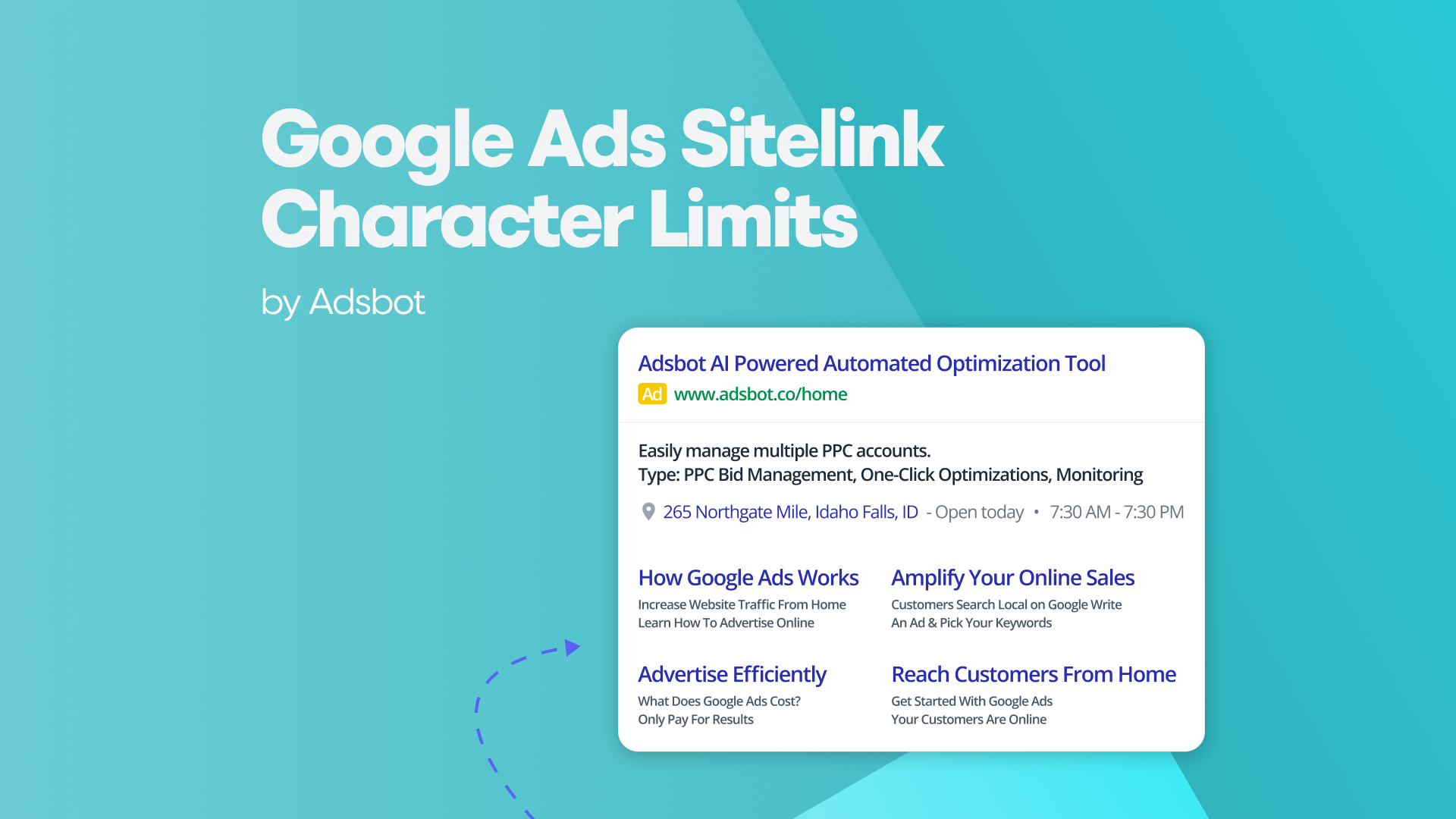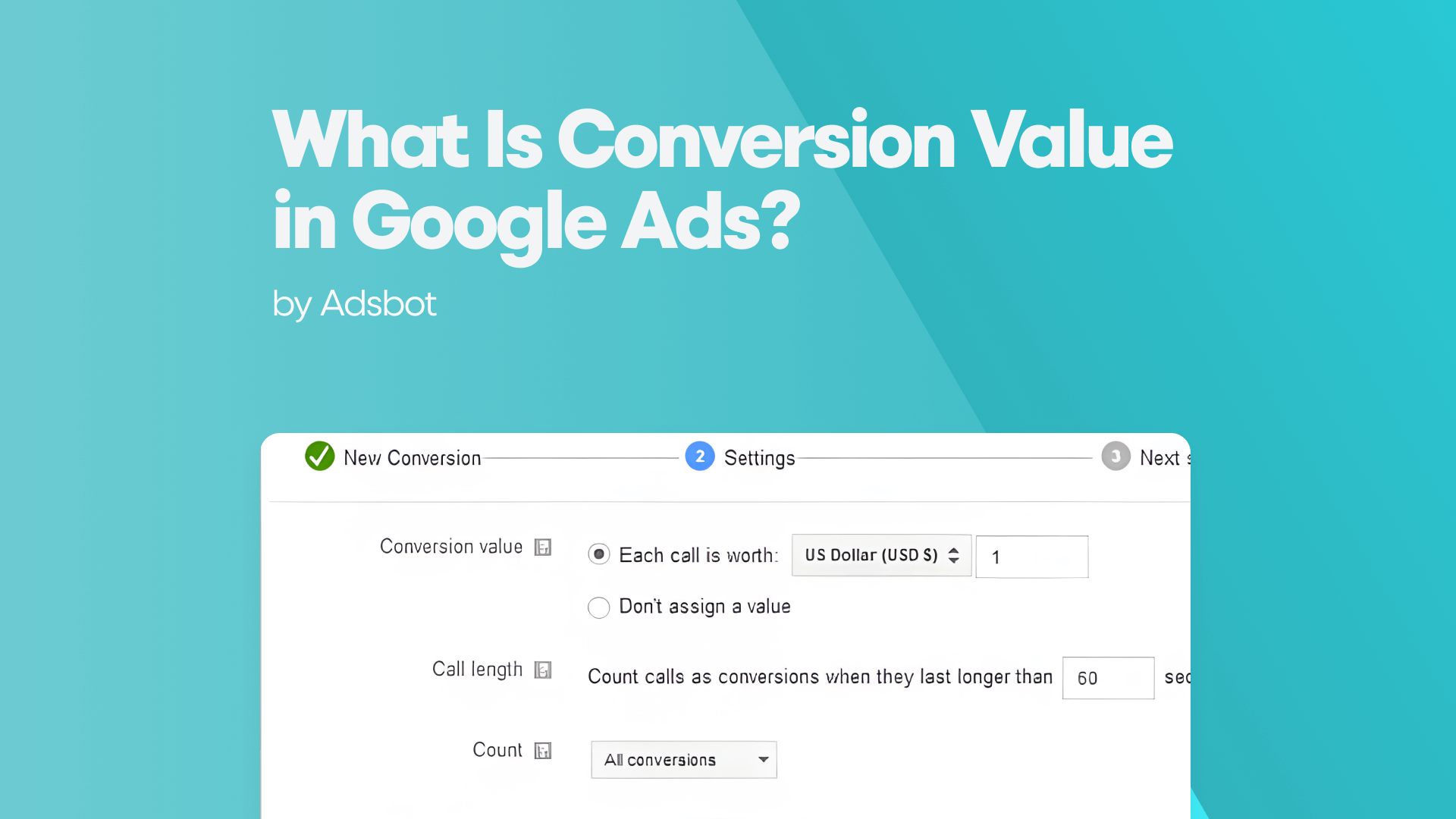Managing your budget effectively is one of the most crucial aspects of running a successful Google Ads campaign. Setting a spend limit ensures that you don’t overspend on your advertising campaigns while still achieving your desired results. In this guide, we’ll walk you through the steps on how to set a spend limit for your Google Search campaigns, the difference between daily and monthly spend limits, and how to adjust your limits for other platforms like Instagram Ads.
How to Set a Spend Limit on Google Search Campaign
Google Ads allows you to control how much you spend on your campaigns by setting daily and monthly spend limits. While you can’t set an absolute “spend limit” for a Google Search campaign in a traditional sense, you can control your budget through the campaign settings, where you can manage both your daily budget and the account-level spending limit.
1. Setting Daily Budget for Google Search Campaign
Google Ads uses a daily budget for each campaign, which helps ensure that you don’t exceed the desired spend. To set a spend limit on a Google Search campaign, you need to:
- Log into Google Ads Account: Open your Google Ads account.
- Navigate to the Campaign: Go to the “Campaigns” section and select the Google Search campaign where you want to set the budget.
- Adjust the Daily Budget:
- Under the “Settings” tab of your selected campaign, find the “Budget” section.
- Set the desired daily budget. Google will try to spend this amount each day, but it can fluctuate slightly due to fluctuations in traffic.
- Save Your Changes: After adjusting the daily budget, make sure to click “Save” to confirm the changes.
Tip: Your daily budget is the average amount you want to spend per day over the course of the month. For example, if you set a daily budget of $10, Google Ads will aim to spend $10 per day. However, it may spend more on some days and less on others, but the total monthly spend will average out to your set daily budget multiplied by the number of days in the month.
2. Adjusting Campaign Budgets for Multiple Campaigns
If you’re running multiple Google Search campaigns, you’ll want to set individual daily budgets for each one. This allows for better control and optimization. It’s advisable to allocate a budget that aligns with your campaign’s goals, so be sure to adjust budgets based on performance, especially if one campaign is outperforming others.
How to Set a Monthly Spending Limit in Google Ads
While Google Ads doesn’t allow you to directly set a monthly spend limit, you can estimate and control monthly spending by adjusting the daily budget. To ensure you don’t go over budget for the entire month, you can follow these steps:
1. Estimate Monthly Spend Based on Daily Budget
The monthly spend for your campaign can be calculated by multiplying your daily budget by the average number of days in a month (30.4 days). For example, if you set a daily budget of $20:
$20/day × 30.4 days = $608/month
2. Monitor Your Spending
Google Ads provides detailed reports on your spending, so you can keep track of your daily and monthly expenditures. You can use the Google Ads Dashboard to monitor your spend in real-time and make adjustments as necessary.
3. Set Account-Level Spending Limit
For additional control, Google Ads allows you to set an account-level spending limit to prevent overspending across all your campaigns. While it’s not a monthly spend limit for a single campaign, it ensures that you don’t exceed your total budget across multiple campaigns.
To set an account-level spending limit:
- Go to the “Tools and Settings” menu in Google Ads.
- Click on “Billing and Payments”.
- Under “Settings”, you can set an overall account-level spending limit. This applies to all campaigns in your account.
Google Ads Daily Spend Limit
Google Ads allows you to set a daily spend limit for each individual campaign. This is one of the most effective ways to control your spending on Google Search campaigns. To set a daily spend limit:
- Access Campaign Settings: Go to your Google Ads account and navigate to the campaign settings of the Google Search campaign you want to control.
- Modify the Daily Budget: As mentioned earlier, under the “Budget” section, set your desired daily budget for the campaign.
- Use Automated Bidding: Google Ads’ automated bidding strategies (like Maximize Conversions or Target CPA) will automatically adjust bids within your daily budget to maximize performance, ensuring you don’t overspend.
Benefits of Setting a Daily Spend Limit
- Budget Control: A daily spend limit ensures that your campaign doesn’t exceed the set budget, even if you see fluctuations in traffic.
- Avoid Unexpected Charges: With a daily budget, you can avoid unexpected high spend days and keep your advertising costs predictable.
- Optimize Performance: By controlling your daily spend, you can allocate more resources to higher-performing campaigns and ensure you’re getting the best results for your budget.
How to Reset the Ad Spending Limit on Instagram
On platforms like Instagram, which is integrated with Facebook’s advertising system, you can control your ad spending through Facebook’s Ads Manager. If you need to reset your ad spending limit on Instagram, follow these steps:
- Go to Ads Manager: Open Facebook Ads Manager (where Instagram ads are managed).
- Navigate to Payment Settings: Click on the “Payment Settings” option.
- Find Your Spending Limit: Under “Ad Account Spending Limit”, you can either set or adjust your ad spend limit for Instagram.
- Adjust the Limit: You can increase or decrease the limit based on your advertising needs.
- Save Changes: Once your changes are made, save your settings to ensure your spending limit is updated.
How to Increase the Instagram Ad Spending Limit
If you need to increase your ad spending limit on Instagram:
- Go to Ads Manager.
- Navigate to Payment Settings.
- Adjust the Limit: Increase the amount in the “Ad Account Spending Limit” field.
- Confirm: Click “Save” to apply the new limit.
By adjusting these settings, you can manage your ad spend effectively on Instagram and ensure your campaigns don’t exceed your budget.
Account Spending Limit Ads Manager
An account spending limit in Ads Manager (for both Facebook and Instagram) is a feature that helps you control your total spend across all campaigns in your account. Setting an account spending limit helps you prevent overspending by placing a cap on how much you’re willing to spend across your entire account.
To set or adjust your account spending limit:
- Go to Ads Manager on Facebook.
- Navigate to Payment Settings.
- Under the Account Spending Limit, you can set a total spending cap across all campaigns in your account.
- Save your settings to ensure that no additional spending occurs once you reach the limit.
This feature is especially useful when you want to keep your advertising costs predictable, ensuring you don’t overspend on ads across Instagram and Facebook.
How to Change the Spending Limit in Ads Manager
Changing your spending limit in Ads Manager is simple. Whether you need to adjust the amount for Instagram, Facebook, or Google Ads, you can do so through the platform’s settings:
- Go to Ads Manager: Open Ads Manager on Facebook or Instagram.
- Navigate to Payment Settings: Click on the “Payment Settings” section.
- Adjust Spending Limit: Under the spending limit section, increase or decrease the cap as per your requirements.
- Save Changes: Ensure you save the settings to apply the changes.
Setting a spend limit for your Google Search campaigns and across platforms like Instagram is essential for controlling your ad budget and preventing overspending. By adjusting your daily budget, setting an account-level spend limit, and using automated bidding strategies, you can ensure that your Google Ads campaigns remain within your desired budget while still driving high-quality traffic and conversions.
Whether you’re managing your spend in Google Ads or Instagram Ads Manager, it’s important to monitor and adjust your spending limits regularly to ensure you’re getting the best return on your advertising investment. By staying proactive and continuously optimizing your campaigns, you can make the most out of your ad spend and achieve your marketing goals without going over budget.
Popular Posts
-
How Many Keywords Should Be In an Ad Group in Google Ads?
Ever wondered if your Google Ads campaigns are packed with…
Read more -
Google Ads Script for Dummies: An Introduction
Imagine you have an e-commerce website that sells licensed superhero…
Read more -
Google Ads Sitelink Character Limits
Your Google Ads are cutting off in the middle of…
Read more -
What Is Conversion Value in Google Ads?
What if you could put a price tag on every…
Read more
Register for our Free 14-day Trial now!
No credit card required, cancel anytime.