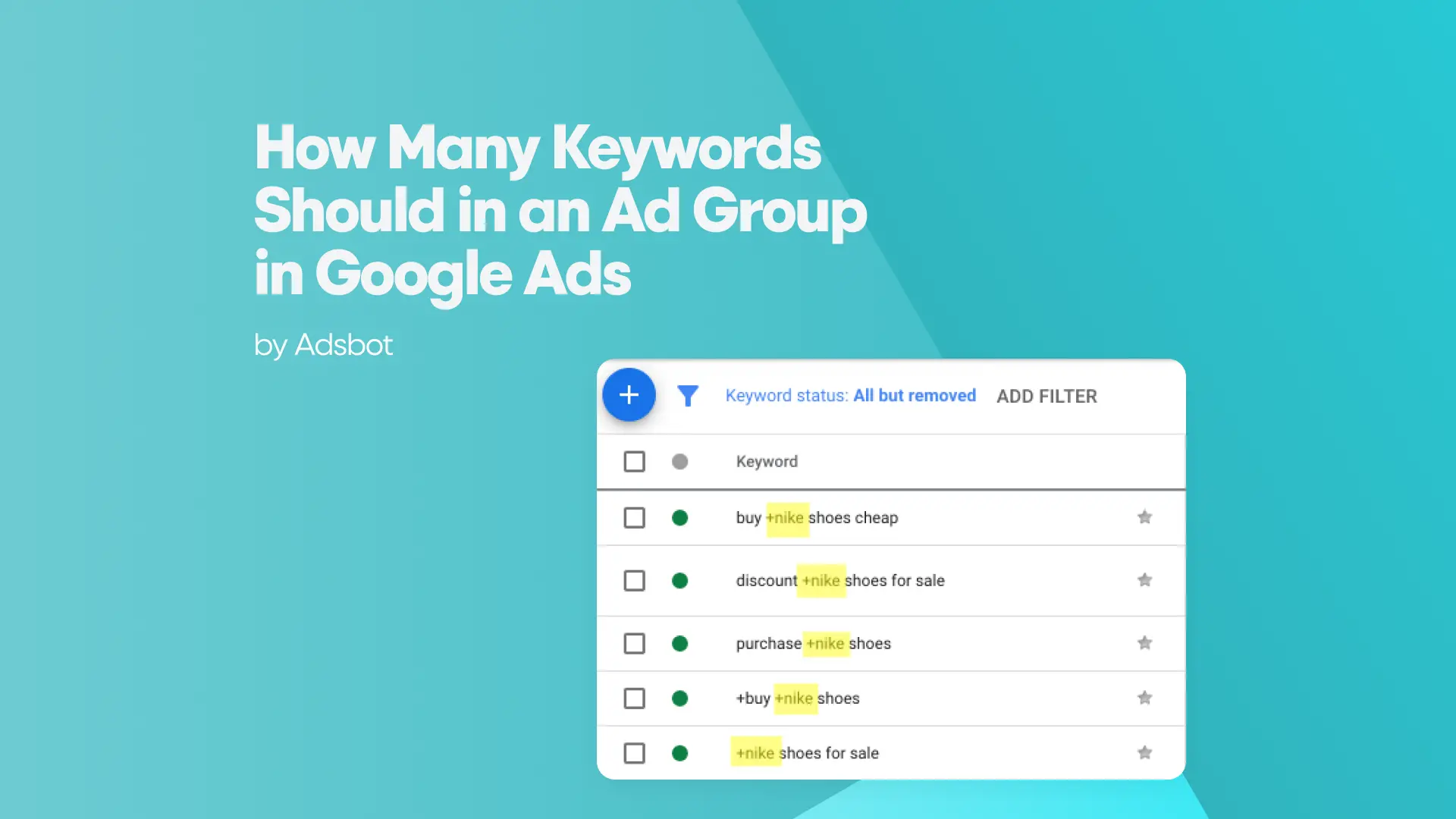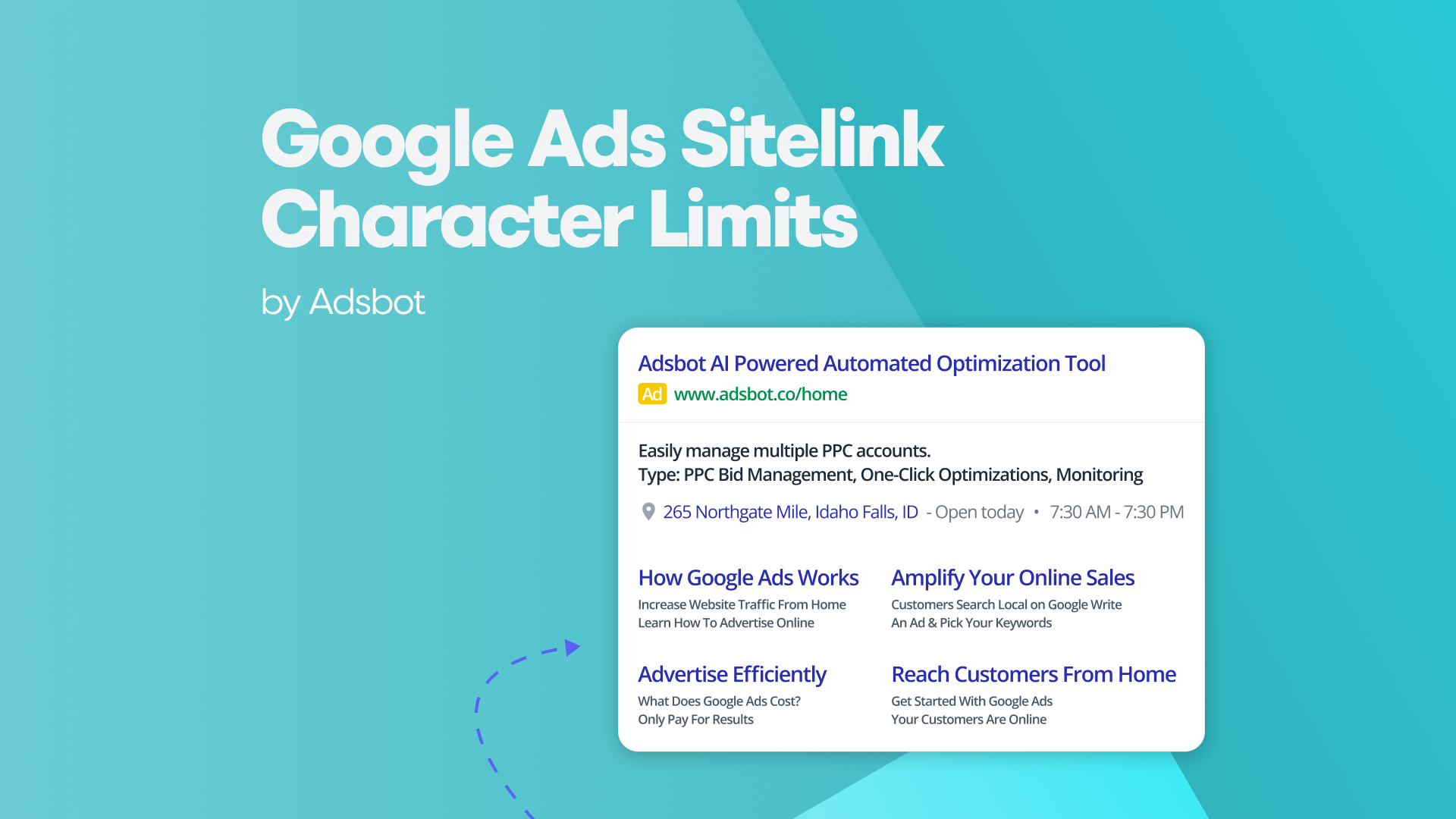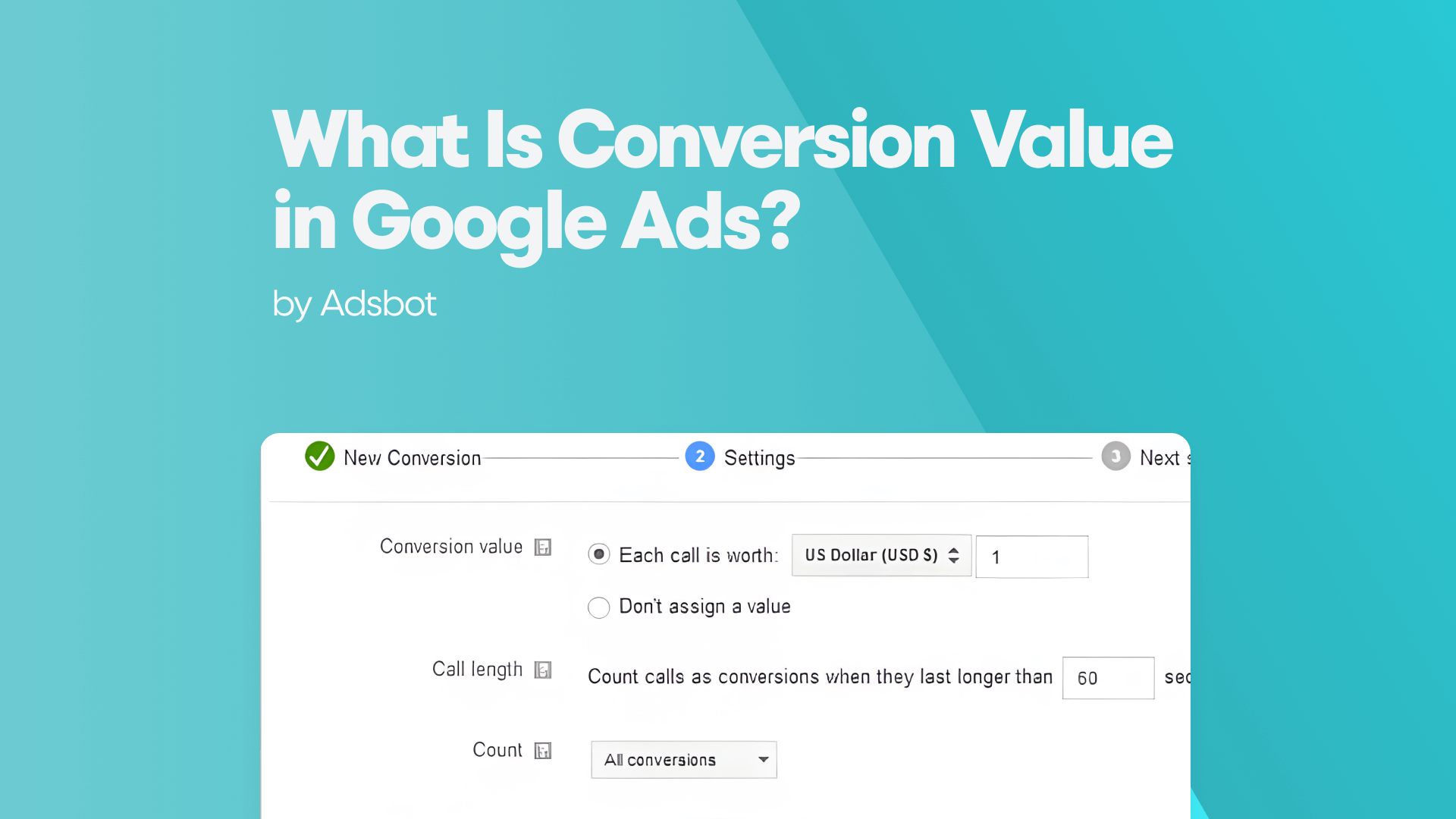Google Keyword Planner has its limitations when it comes to keyword suggestion tools. Since most of the tools you get keyword ideas from are paid, or their free versions have even tighter boundaries than Google Keyword Planner. That’s why it’s cost-efficient to plan both your SEO and PPC campaigns with Google Keyword Planner. Yes, its primary purpose is to find new keywords and get forecasts for your Google Ads campaigns, but it’s also a great tool to shape your Google Keyword Planner for SEO strategy if you can use it effectively
In this article, we will briefly introduce you to Google Keyword Planner and show you a few tricks to get the best of it. First, you need to get a Google Ads account. But, don’t worry; you won’t need to start any campaigns to use the tool; you just need to follow a few simple steps to set up your account and be ready to use the Google Keyword Planner.
How to Access Google Keyword Planner?
You need to log in to your Google account and go to the Google Keyword Planner web page. To access the tool, you will need to access your Google Ads account, but you don’t need to run any ads to use the Google Keyword Planner. If you don’t already have a Google Ads account, you can set up one in a few seconds.
Click ‘New Google Ads Account,’ then click on ‘Switch to Expert Mode’ without setting a main advertising goal. You will be asked to pick another goal on the next screen. Next, you should click the link that says ‘create an account without a campaign’ at the bottom of the dialogue box.
Google will ask for your business information. It is another step you can simply skip without giving any information. And voilà! Your account is ready. You are only one step away from using Google Keyword Planner.
Go and click on the ‘Tools& Settings’ in the upper right corner. You will see ‘Keyword Planner’ under the ‘Planning’ title in the drop-down menu. Click it, and you are ready to use probably one of the best free keyword suggestion tools in the market.
What Can You Do with Google Keyword Planner?
You will see a link at the bottom of the page on the main screen of Keyword Planner that will take you to Google’s instructions on How to use Google Keyword Planner. It’s useful but not enough if you want to use it to build better SEO strategies or create more profitable Google Ads campaigns.
You will see two options on the main page.
- Discover new keywords
- Get search volume and forecasts
Both are pretty self-explanatory, but we will go into more details for you to up your SEO game in a minute.
Discover New Keywords
This function is to find new keywords related to your business, as the name suggests. You can either start with a few keyword ideas to get more suggestions or enter a website or a web page to see which keywords are driving traffic to that website or web page.
You can enter up to ten keywords if you decide to ‘start with keywords.’ If you prefer to ‘start with a website,’ you can get the keyword ideas for a single page or all pages under a domain.
Start with Keywords
You just need to enter a few keywords that your customers or audience might search; then, you’ll get a list of potential keywords that might help you get more traffic to your website or ads.
You’ll see the keywords you provided and Keyword Planner’s suggestions when you hit the ‘get results’ button, among other information. For example, ‘Avg. monthly searches’ column gives you an approximate range depending on the historical data. Most of the time, this approximation is enough, but there is a method that you can use to get the exact search volumes. Be patient; we’ll come to that later in the article.
You need to be careful if you’re looking for seasonal keywords too. For example, let’s say you have a science and technology blog and want to publish a story about “famous women scientists.” This phrase may be most popular in late February and during March because International Women’s Day is on March 8. In this case, ‘Avg. monthly searches’ range won’t help you so much. However, using a free keyword planner tool can provide additional insights to help you identify seasonal trends and tailor your content strategy accordingly.
Start with a Website
You can use this feature to discover keywords that drive traffic to your competitors’ websites or specific web pages. By using the Google Keyword Planner tool, you can bet on the same keywords or try to spot more niche long-tail keywords by choosing some of the broader keywords, going back to the ‘start with keywords’ tab, and pasting the selected keywords to the search bar.
Get Search Volume and Forecasts
This function does not give you new ideas, but you can get invaluable information about your keywords and phrases. There are three methods to get search volume and forecasts for specific keywords. You can
- upload a CSV file that contains your keywords,
- manually type your keywords,
- or use the ‘discover new keywords’ feature.
You get your keyword ideas either with the ‘start with keywords’ or ‘start with a website’ function. You pick the keywords that match your content. In our case, they’re related to “famous women scientists.” You can get ideas for your H2s, H3s, and alternative phrases that you can use in your article, such as “famous female physicists,” “famous female chemists,” and “famous female inventors.”When you click the boxes next to keyword suggestions, you will see a new menu bar opens at the top of the list. Click ‘copy’ and go back to Keyword Planner main page. Go to ‘Get search volume and forecasts,’ paste the list, then hit the ‘get started’ button. You will see your saved keywords. Or you can directly click to ‘Add keywords’ in the new menu bar.
Go to ‘Forecast’ on the left menu, and you will see a breakdown of your pseudo-campaign that might help you estimate how you might perform if you write a compelling story on famous women scientists.
If you use forecasts for your campaigns, you will see your estimated Impressions, CPCs, the breakdown of devices, CTRs, location information, and average position for a given average daily budget.
You can edit match types as broad, exact, or phrase to see different outcomes of your campaign.
Useful Hacks to Use Google Keyword Planner in the Most Efficient Way
There are a few valuable tips & tricks to boost what you get from Google Ads Keyword Planner. As promised in this article, we will show you how you get the exact search volumes, how to steal traffic from your competitor’s website, and the questions people are asking. All of them can help you both in your SEO and SEM campaigns.
Exact Search Volumes
Click on your average daily budget when you’re on the ‘Forecast’ screen. Next, you have to choose ‘Impressions’ from the drop-down menu on the top-right corner of the graph and set your average daily budget to the maximum.
And there, the exact impressions give you the exact monthly search volume in the forecast.
Steal Your Competitors’ Traffic
Go to Google and search for “famous women scientists.” Get the URL address from the top—or one of the top—results if the top result isn’t what you’re looking for. Then, go back to the ‘discover new keywords’ feature in the Keyword Planner, start with a website and pick the ‘use only this page’ option.
You see that there are some keywords with large volumes that the Keyword Planner didn’t show us when we asked for new keyword ideas related to “famous women scientists.”
Find Out Which Questions People Are Asking
Knowing which questions people ask about a specific topic can help you set your H2s and H3s for a better, more SEO compatible article. And for an ad campaign, you can improve your landing page by answering those questions.
The only thing you need to do is add a Keyword filter that contains question words.
Is Google keywords planner free?
Yes, Google keyword planner is a free tool.
How Does Adsbot Help You?
Adsbot helps you automate and optimize your campaigns in a minute. Get insights, alerts and smart recommendations with a single click. You will have a full control on your account and focus on strategy. Start you free trial today and see Adsbot in action.
Popular Posts
-
How Many Keywords Should Be In an Ad Group in Google Ads?
Ever wondered if your Google Ads campaigns are packed with…
Read more -
Google Ads Script for Dummies: An Introduction
Imagine you have an e-commerce website that sells licensed superhero…
Read more -
Google Ads Sitelink Character Limits
Your Google Ads are cutting off in the middle of…
Read more -
What Is Conversion Value in Google Ads?
What if you could put a price tag on every…
Read more
Register for our Free 14-day Trial now!
No credit card required, cancel anytime.