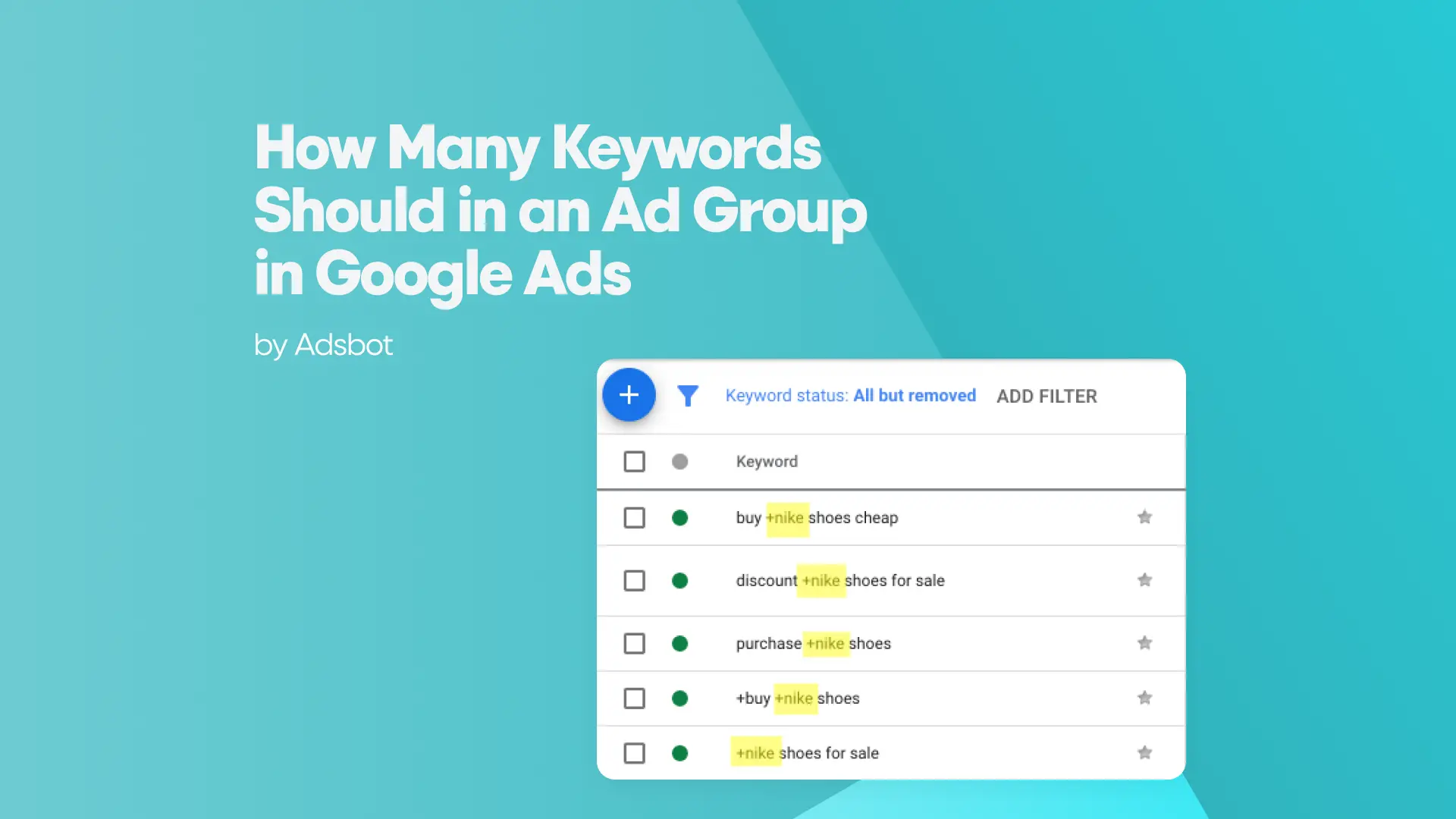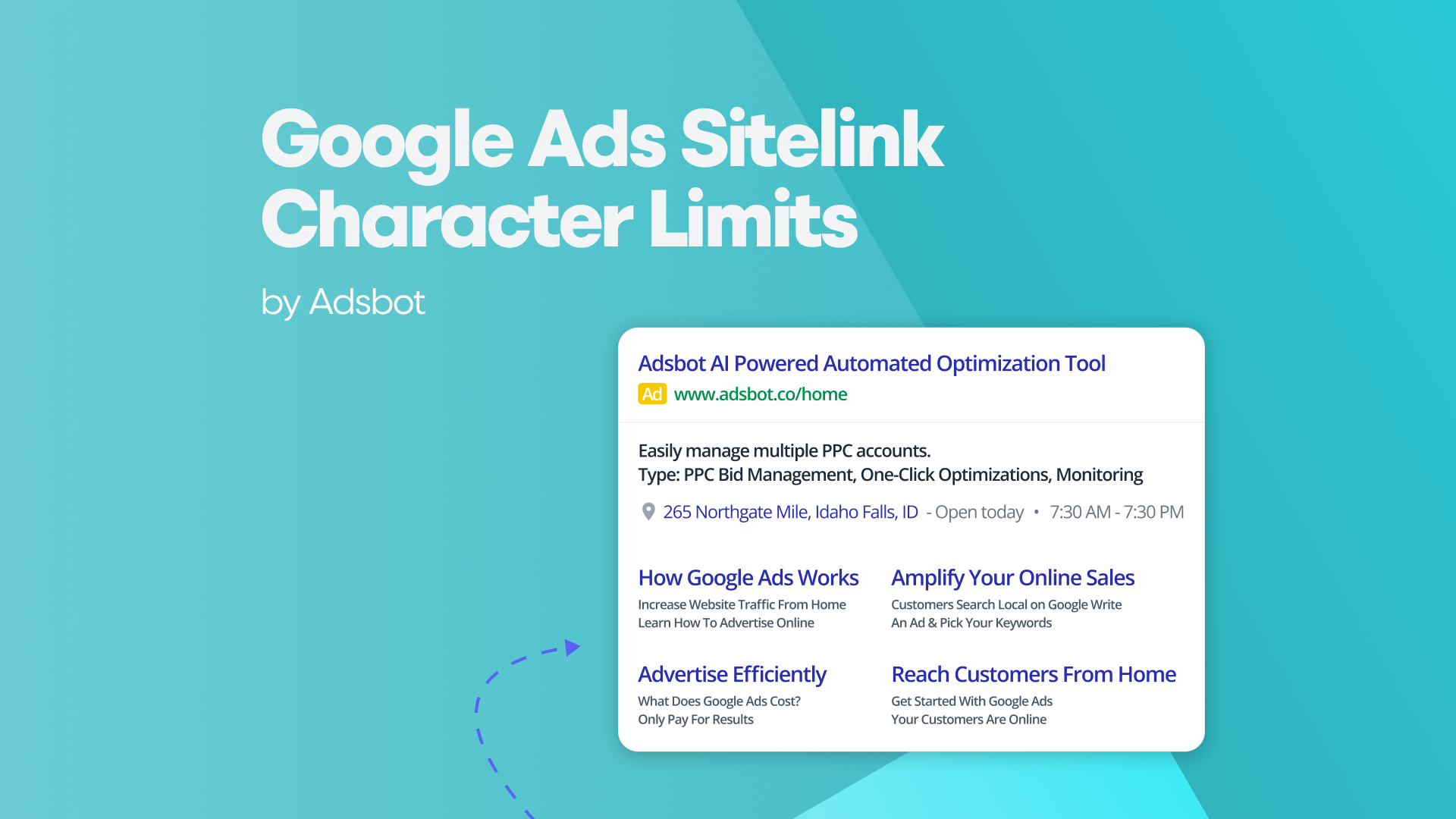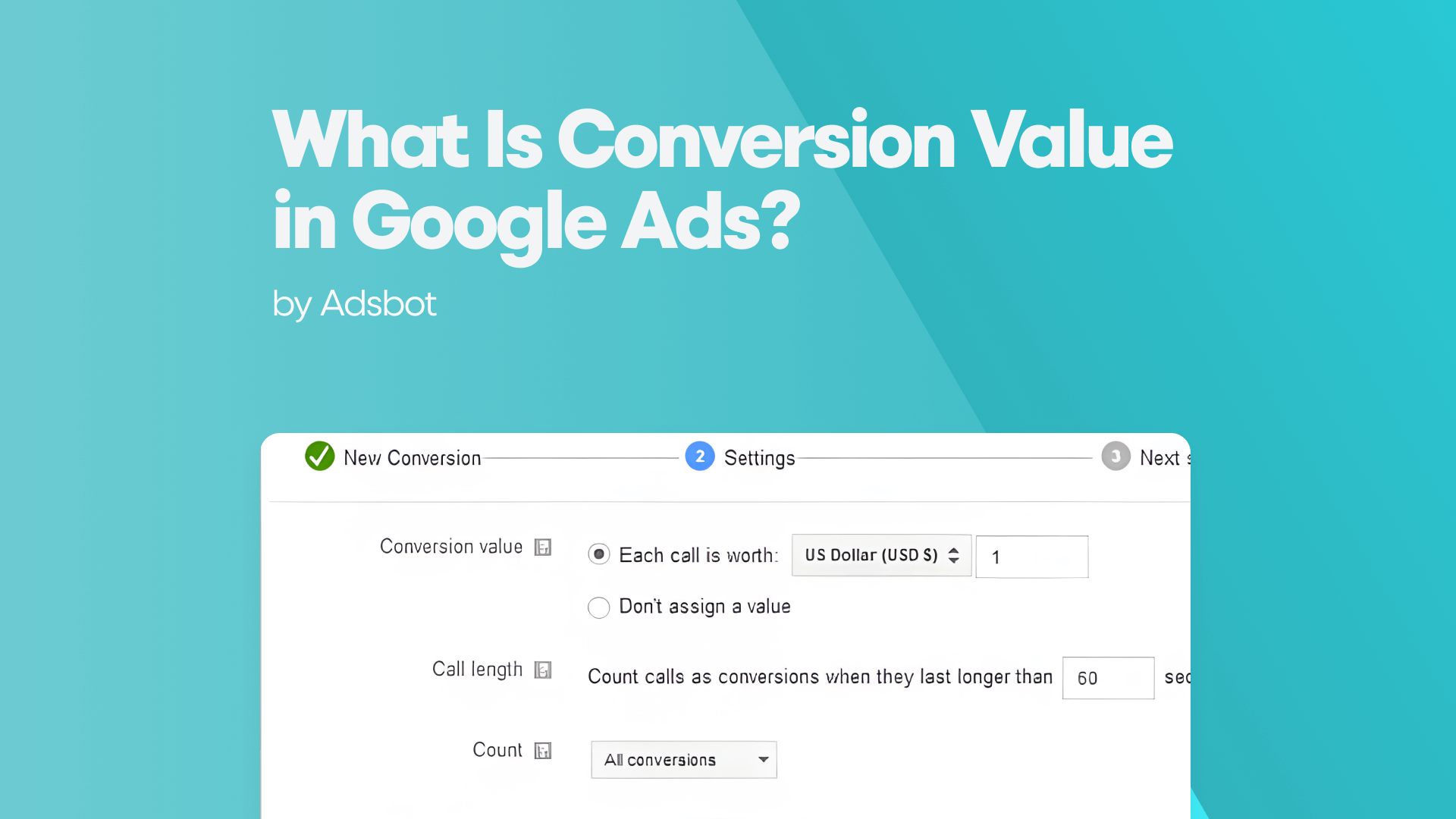If you’ve been using Facebook Ads for a while, you might have accumulated multiple pixels for tracking user behavior and optimizing your campaigns. But what happens when you no longer need a pixel or want to remove it to streamline your ad management? The good news is that you can easily delete or remove a Facebook Pixel. In this guide, we’ll show you how to delete a pixel in Facebook Ads in 2025, why you might want to do it, and how it affects your ad campaigns.
Can a Facebook Pixel Be Deleted or Removed Completely?
Yes, it’s possible to delete Facebook pixels. Once a pixel is no longer necessary for your campaigns, you can remove it from your Facebook Business Manager. However, it’s essential to understand that deleting a Facebook Pixel will mean that you can no longer use it for tracking or retargeting purposes. If you’re sure you no longer need the pixel for your advertising, you can follow the steps to remove a Facebook pixel from your account.
Deleting a Facebook pixel doesn’t affect your Facebook Ads account itself; you can continue creating and running ads. But once the pixel is deleted, any historical data associated with that pixel will no longer be accessible. That’s why it’s important to consider whether you need to retain the pixel for analytics or tracking purposes before you proceed.
How to Delete a Facebook Pixel?
- Open Facebook Business Manager: Navigate to your Facebook Business Manager account.
- Go to Events Manager: Click on Events Manager where all your pixels and tracking tools are managed.
- Select the Pixel: Choose the specific pixel you want to delete from the list of active pixels.
- Access Pixel Settings: Once selected, go to the Settings section of the pixel details.
- Delete the Pixel: Scroll down and look for the option to Delete Pixel or Remove Pixel.
- Confirm Deletion: Confirm that you want to permanently delete the pixel. Note: This action is irreversible.
Completion: After confirmation, the pixel will be deleted from your Business Manager account.
Can Deleting a Facebook Pixel Affect My Existing Ad Campaigns?
One of the main concerns when you want to delete Facebook ad pixels is whether it will affect your active campaigns. The short answer is yes, deleting a pixel can have consequences on ongoing campaigns that rely on it. Here’s how:
- Tracking and Analytics: If your ad campaigns are using the pixel for conversion tracking, deleting it will disrupt the flow of data to your reports. You will no longer receive valuable insights from the pixel about user behavior on your website or app.
- Retargeting Campaigns: If you are using FB pixels for retargeting purposes, removing it will halt your ability to retarget users who have previously interacted with your content. Your existing retargeting campaigns will no longer function as they did.
- Optimization: The Facebook Pixel plays an essential role in optimizing campaigns based on tracked events, such as purchases, sign-ups, and other conversions. Deleting the pixel could impact how well your campaigns are optimized for your objectives.
If your campaigns rely on conversion tracking or retargeting through the pixel, you may want to rethink deleting it or plan to replace it with a new pixel before doing so.
How Do I Ensure My Facebook Pixel Is Fully Removed?
You might be asking, how to remove a Facebook pixel and ensure it’s fully removed from your system. To ensure that the pixel is completely removed:
- Verify Deletion in Events Manager:
- After deleting the pixel from your Business Manager, go back to the Events Manager and double-check that the pixel no longer appears in your list of active pixels.
- Check Your Website or App:
- If you’ve installed the pixel on your website or app, make sure to remove the pixel code from your website’s header or any other integration point to ensure it no longer tracks users.
- Clear Out Any Associated Events:
- If you have set up specific events, such as page views, purchases, or other custom conversions, ensure that these are no longer active in the Events Manager. Any custom events should be removed or deactivated as well.
- Test Your Website:
- Use the Facebook Pixel Helper browser extension to test whether the pixel is still firing on your website. If the pixel is removed correctly, the extension should not detect any Facebook Pixel on the site.
By following these steps, you can make sure that your FB pixel is fully removed and no longer tracks or collects data.
How Often Should I Review and Delete Unused Facebook Pixels?
It’s a good practice to regularly review the pixels in your Facebook Business Manager to make sure you’re not cluttering your account with unnecessary tracking tools. Here are some guidelines on how often you should review and delete unused Facebook pixels:
- Regular Reviews: Set aside time quarterly to review the pixels in your Business Manager. Make sure that each pixel is still serving a purpose in your marketing strategy.
- After Campaign Changes: If you update or change your campaigns, particularly if you’re shifting your targeting strategy or removing certain website elements, review your pixel strategy and delete any that are no longer needed.
- Streamlining Your Account: If you find that you have multiple pixels tracking the same data or if certain pixels haven’t been used in a long time, it’s a good idea to delete them to keep your account organized and efficient.
Remember, having too many unused or redundant pixels can clutter your account and may also slow down your ability to make efficient changes to your campaigns.
Conclusion
Knowing how to delete a Facebook Pixel is essential for maintaining an organized and effective ad strategy. Whether you’re looking to clean up unused pixels, optimize your campaigns, or remove tracking tools that no longer serve your goals, the steps provided will help you delete pixels without affecting your ad performance.
Before you delete a pixel, ensure that it’s no longer needed for tracking or retargeting, as doing so could disrupt your current campaigns. Regularly reviewing and removing unused Facebook pixels will help keep your ad management streamlined and effective. So, if you’re asking how to remove a Facebook Pixel or how do I delete a pixel Facebook, now you have the tools and knowledge to do it confidently.
Popular Posts
-
How Many Keywords Should Be In an Ad Group in Google Ads?
Ever wondered if your Google Ads campaigns are packed with…
Read more -
Google Ads Script for Dummies: An Introduction
Imagine you have an e-commerce website that sells licensed superhero…
Read more -
Google Ads Sitelink Character Limits
Your Google Ads are cutting off in the middle of…
Read more -
What Is Conversion Value in Google Ads?
What if you could put a price tag on every…
Read more
Register for our Free 14-day Trial now!
No credit card required, cancel anytime.