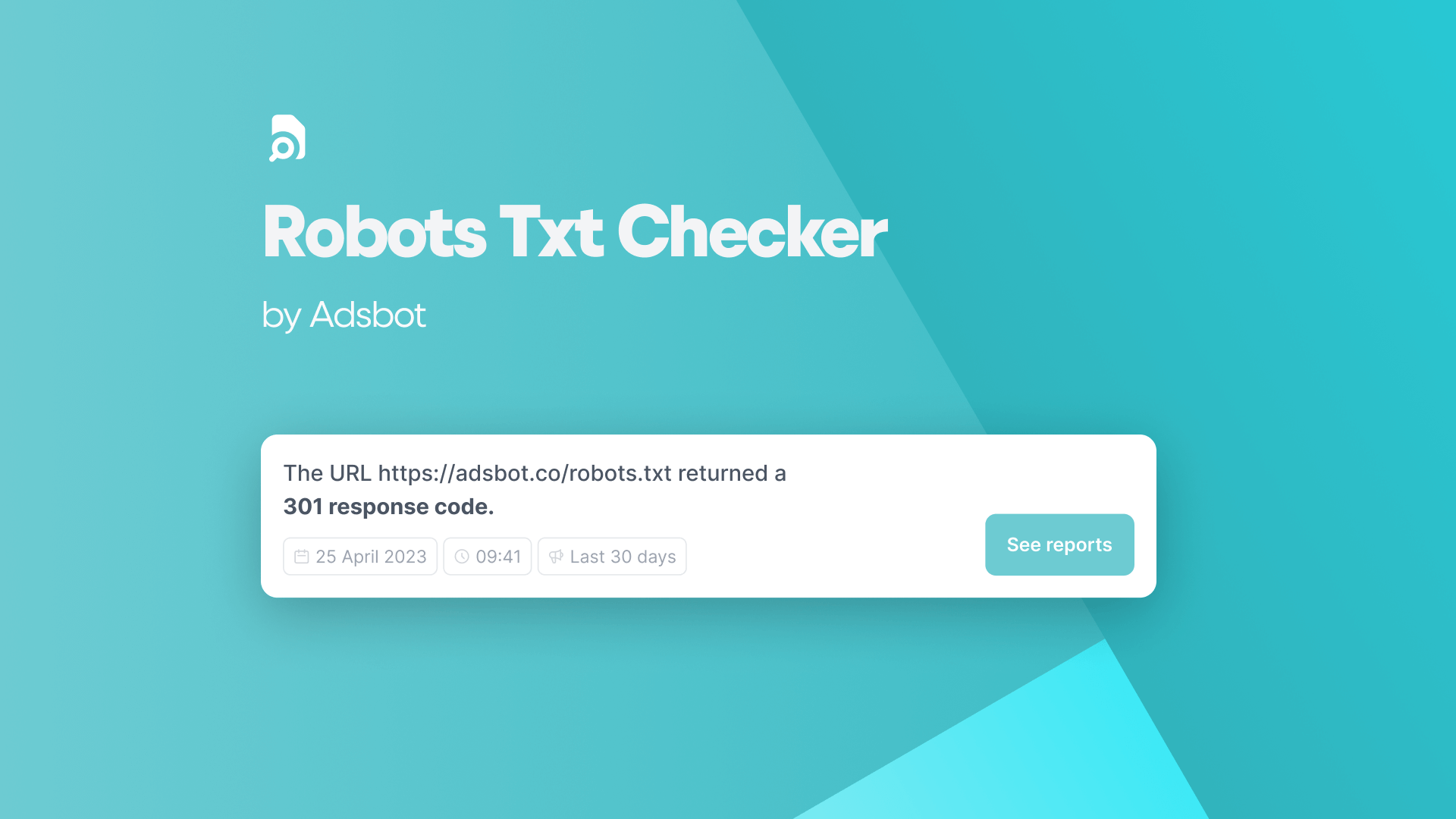Introducing the Google Ads Bid Simulator – an effective instrument that provides wisdom upon potential performance implications predicated on distinct bid scales. This article works as a comprehensive guide, sharing the complexities of the Google Ads Bid Simulator and offering conclusions into how advertisers can wisely harness this instrument for more intelligent and successful advertising endeavors.
A Guide to Understanding Google Ads Bid Simulator:
At the very essence of successful advertising campaign administration resides the capacity to formulate determinations regarding the strategy of bidding. The Google Ads Bid Simulator offers a glimpse into the prospective implications of bid adjustments on advertisement efficacy. Comprehending this instrument requires recognizing its function in appraising the quantity of impressions, clicks, and spending that may ensue from diverse bid limits. Through the offer of a simulated perspective on the potential results of advertising campaigns, advertisers possess the ability to enhance and perfect their bidding strategies, thereby optimizing their efforts towards achieving the desired outcomes.
How to Effectively Use the Google Ads Bid Simulator:
To effectively use the Google Ads Bid Simulator, one must adopt a methodical and calculated approach. Start your journey by going through your Google Ads account, until you reach the Bid Simulator. Once there, exercise your judgment to select the campaign or ad group that you yearn to scrutinize with utmost precision. The tool enables you to engage in empirical exploration with diverse bid amounts, thereby facilitating a visual representation of the potential implications on metrics such as clicks, impressions, and costs. The meticulous examination of these simulations bestows advertisers with the ability to formulate decisions based on data, thereby fine-tuning bids to harmonize with campaign objectives and optimizing the overall efficacy of their advertising budget.
Accessing the Bid Simulator:
- Log in to your Google Ads account.
- Navigate to the campaign or ad group for which you want to use the Bid Simulator.
Choosing the Campaign or Ad Group:
Click on the “Campaigns” or “Ad Groups” tab in the left sidebar, depending on whether you want to simulate bids at the campaign or ad group level.
Selecting Date Range:
Choose the date range for which you want to simulate bids. You can usually set this in the top right corner of the page.
Viewing Bid Simulator Data:
Once you’re in the campaign or ad group, look for the “Bid Simulator” option. It might be under the “Columns” drop-down menu or located in a separate tab.
Google Ads Bid Simulator for Smarter Ad Campaigns
The Google Ads Bid Simulator goes beyond its mere identity as a data visualization tool; it emerges as a formidable strategic asset for advertisers who aspire to organize intelligent and successful advertising campaigns. Through the utilization of the Bid Simulator, advertisers possess the capability to discern bid thresholds that harmonize with their performance objectives, be it the maximization of clicks, the optimization for conversions, or the attainment of a target return on ad spend (ROAS). The profound understandings acquired from the simulator bestow advertisers with the capacity to meticulously refine their bidding strategies, guaranteeing that each dollar invested procures the most advantageous outcomes.
Popular Posts
-
Robots.txt-controleur
Als je een website beheert, heb je waarschijnlijk wel eens…
Read more -
CPA targeten vs conversies maximaliseren
Om maximale triomf te behalen met Google Ads, is het…
Read more -
Wat is advertentieranglijst?
Ad Rank is een metriek die door Google Ads wordt…
Read more -
Wat is bieden op merken in Google Ads?
Bent u een adverteerder die het meeste uit uw Google…
Read more
Register for our Free 14-day Trial now!
No credit card required, cancel anytime.